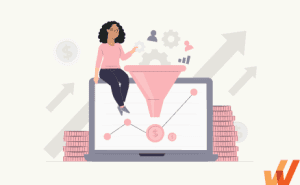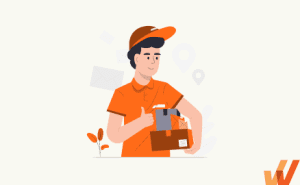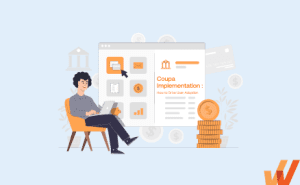What Is a Desktop Application? +Challenges, Use Cases
- July 28, 2022

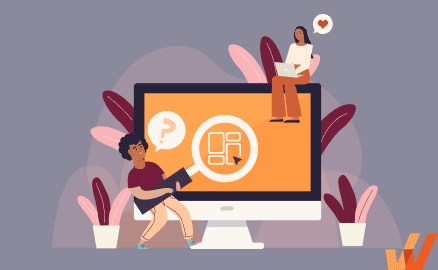
If you’re looking to add another application to your business toolkit, you need to know the difference between desktop applications and web-based ones.
Desktop apps are the right choice for organizations that value privacy and efficiency. Find more information on desktop applications in the guide below.
What Are Desktop Applications?
Desktop applications are software programs run locally on computer devices. They aren’t accessible from a browser, like web-based apps, and require deployment on a personal computer or laptop.
Desktop vs. Web-Based SaaS Applications
As a user, should it matter to you whether an application has to offer a desktop version or not? As a developer, should you build a desktop or web-based app?
To answer both questions, we’ll take a look at the peculiarities of desktop and SaaS web-based applications.
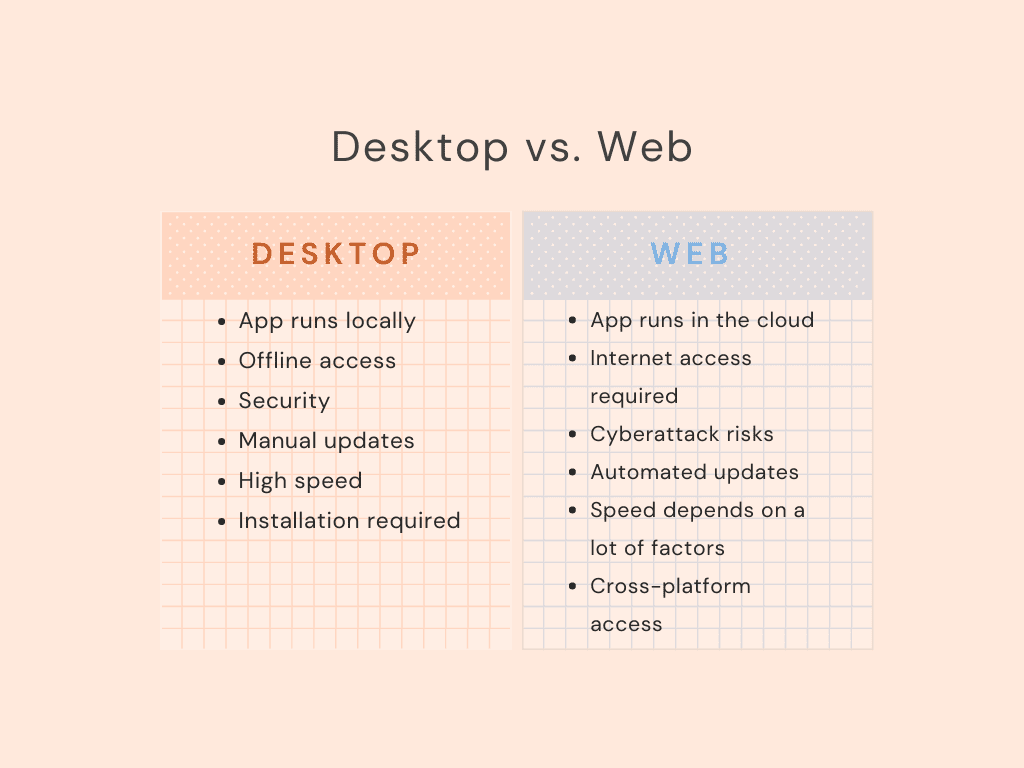
Desktop applications have a lot of benefits:
- Users don’t need an internet connection to access them
- They’re considered safer options since all the user data is stored on their machines
- Processes are typically executed faster on desktop apps
So is a desktop app better than a web app? Not necessarily. Web-based applications have the features desktop apps lack:
- They don’t require high processing power from the user’s device
- They’re self-updating
- They’re accessible from any device with an internet connection, no installation needed
Web-based apps are indeed simpler and don’t require much effort from businesses using them. They’re usually geared towards the needs of small businesses and growing startups. On the contrary, desktop apps are usually built for mid-sized companies and enterprises.
Apps like Slack and Miro have both desktop and web-based versions. This is perhaps the best solution for app developers and users that want to take the best of both worlds.
What Are Examples of Desktop Applications?
- Browsers like Chrome, Edge, Firefox, and Safari.
- Photo and video editing software like Adobe Photoshop, Premier Pro, iMovie, and DaVinci Resolve.
- Programming software like MS Visual Studio, IntelliJ IDEA, and Eclipse.
- Microsoft Word, PowerPoint, and Excel.
6 Challenges with Desktop Applications
Desktop apps aren’t flawless. When you purchase a desktop app for your internal team, there are a few challenges you should anticipate:
1. Need constant updates
Contrary to web SaaS, desktop software isn’t self-updating. As part of routine application governance, you must give consent and update apps manually to access the latest versions. This can be a time-consuming task that often disrupts business processes and workflows.
2. Integration with other technologies
To integrate several web apps, you don’t need any technical skills. Most often, you can go for a built-in integration or use Zapier to build simple workflows. Integrating a desktop app with third-party technologies is barely possible if the app doesn’t offer this functionality on its end.
3. Accessing the application
Accessing desktop applications isn’t possible unless they’re installed on your device. So if you want to implement some desktop-based software solution into your system, you’ll need to help everyone involved with the installation and setup process. Moreover, if you happen to be away from your business laptop, you won’t be able to access the app by any means.
4. Managed servers
Most desktop applications require a managed server where the data is stored. Maintaining a server not only increases your expenses but also adds to your system admins’ workload.
5. Employee onboarding
Onboarding and training employees on a desktop application takes time and effort. While being robust and feature-rich, desktop applications are often difficult to navigate. When implementing a new application, you need to develop a detailed onboarding program to enable your teams to get up to speed fast.
6. Resource intensive
You need to provide your employees with modern and powerful machines to effectively use desktop apps. Sophisticated solutions typically require great processing power to run without disruptions.
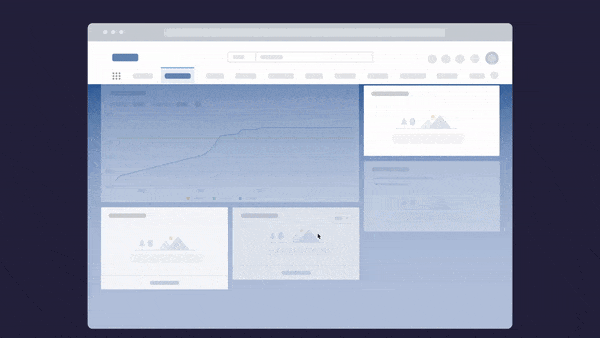
Above: Enable your employees with contextual user support and accelerate IT adoption with Whatfix's digital adoption platform.
The Whatfix Digital Adoption Platform empowers IT teams to create in-app guidance and self-service user support on all internal desktop, web, and mobile applications. Enable employees with Self Help, which overlays onto your CRM, HCM, ERP, CPQ, and other digital workplace applications. Self Help connects to your process and IT documentation, LMS, video tutorials, onboarding documents, and other IT support-related content to provide employees self-help, at the moment of need. Create additional in-app guidance and pop-ups to contextually guide users through applications and alert them to process changes.
3 Reasons Why Enterprises Use Desktop Applications
All things considered, why do enterprises often opt for desktop applications?
1. Independent of network connectivity
First off, it’s independence. All your internal procedures and customer-facing business processes can be seriously affected by an interrupted internet connection when you use web-based apps.
With desktop software, you aren’t exposed to situations that you can’t control.
2. Privacy, security, and other compliance-related issues
Desktop software is more reliable than web SaaS apps. You have total control over your desktop applications since they aren’t exposed on the web.
It’s safer to keep confidential business information and customer data on your own server. Content stored in the cloud can easily be hacked and leaked to the web, but files saved on your PC cannot. If you want to reduce the risk of security threats, you should definitely consider using desktop applications.
3. Performance
Lastly, desktop apps are just faster. Quality desktop software combined with a powerful device is capable of performing more complex tasks in a shorter time than web-based apps. Financial operations, rendering, and trading — these are just a few examples of the processes only desktop applications can handle effectively. Speaking of which, let’s move on to the most common use cases of desktop software.
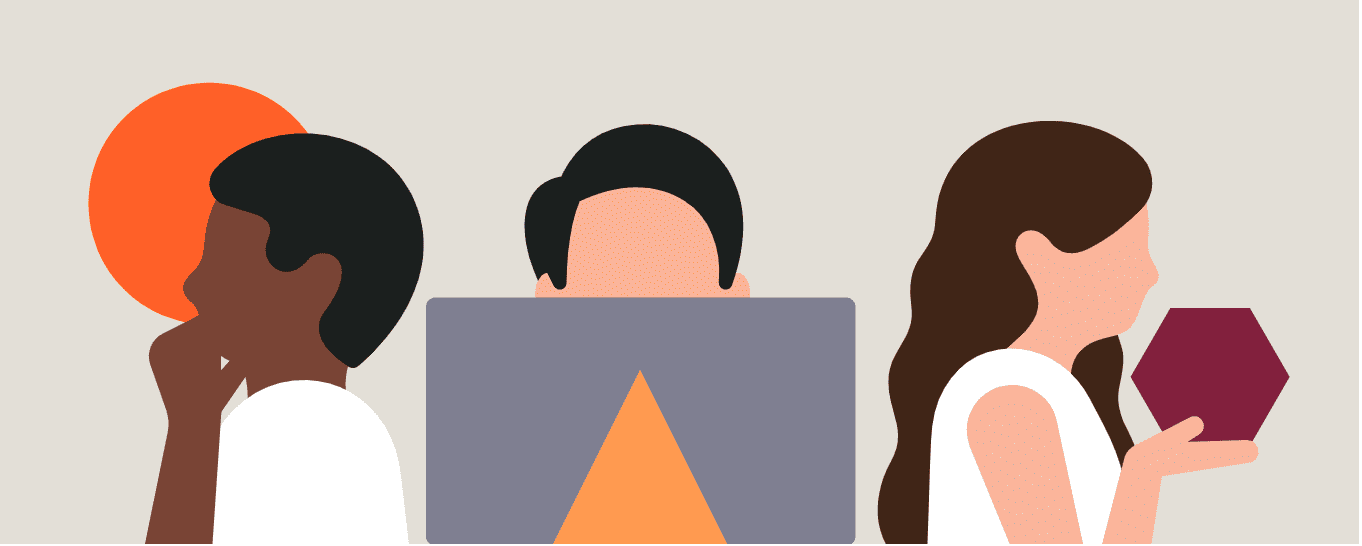
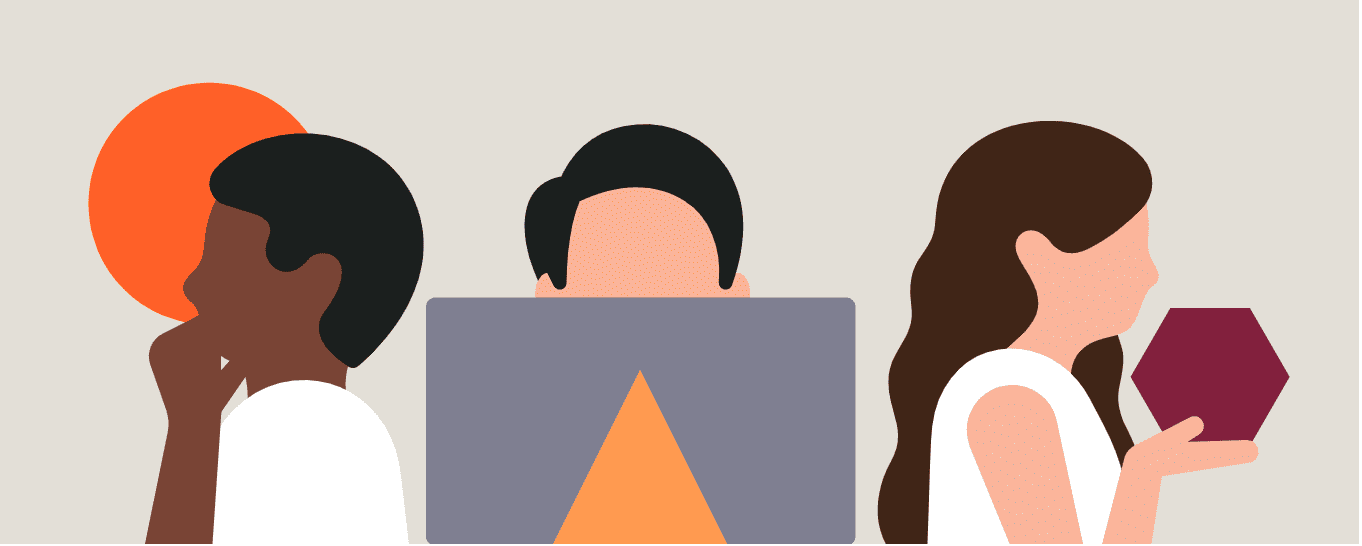
in 2022
3 Examples of Industries that Rely on Desktop Applications
Who needs desktop applications? Below are three industries that usually opt for desktop software.
1. Healthcare companies
Healthcare organizations, like hospitals and private clinics, always rely on desktop applications. It helps them to protect their patients’ sensitive data.
Examples of desktop applications used in the healthcare industry include:
- Electronic health record (EHR) software — it helps clinics to manage patients, store their medical history, and automate workflows. It’s like a CRM system in the world of healthcare.
- Medical database software — this type of software is similar to EHR software, but it focuses on building a large-scale medical database compiling and analyzing disease and treatment data to study drug side effects and benefits and create better treatment plans.
- Medical equipment management systems — these help healthcare organizations monitor the functionality of equipment, schedule maintenance, and generate repair requests.
- Medical diagnosis software — these systems use AI to handle the diagnostic process and ensure high precision.
- Hospital management software — these are software systems that facilitate all the day-to-day operations in hospitals. They enable process automation, facilitate patient management, assess the quality of service provided, assist in financial and administrative functions, and handle other tasks critical in hospital administration.
2. Financial institutions
Data safety and uninterrupted processes are the key priorities for financial institutions, like banks and insurance companies. Therefore, these companies are the most frequent users of desktop applications such as:
- Core banking software — these systems create a complete digital infrastructure for all the banking operations, from client management to fraud prevention.
- Underwriting software — these are solutions used by insurers and loan companies for case management and making lending decisions.
- Document management software — these solutions allow organizations to receive, store, and manage digital documents to reduce paper.
- Teller management systems — financial institutions use them to perform day-to-day tasks, like client management, staff operations, deposit processing, etc.
- CRM software — in banking and insurance, CRM systems consolidate all the customer data from multiple business software solutions to create a single view of every customer profile.
- Accounting software — these systems allow financial organizations to manage transactions and control cash flow without relying on web-based solutions.
- Insurance software — these are dedicated apps used by insurance companies to streamline workflows, handle underwriting and claims processing, detect fraudulent activities, and perform other day-to-day activities.
3. Government and public sector
Desktop applications allow government and public sector organizations to secure sensitive data and reduce the risk of cyber attacks. Here are some of the software solutions they might use:
- Contractor management systems — government organizations often work with contractors, and this is where they can safely manage outsourced projects.
- Employee management software — these are workforce management systems where government and public sector companies can monitor performance, assign tasks, store employee data, and streamline employee payroll processes.
- Performance management solutions — these are dedicated apps for employee and contractor performance tracking.
- Document management applications — more and more government organizations are aiming toward becoming paperless and digitalizing document management. These applications eliminate the need for physical paper management and create a modern digital environment for storing electronic documents.
- Funding management software — also known as grant management software, these applications assist nonprofit organizations in managing the entire grant lifecycle, from engaging with grantees to creating award reports.
- Risk management software — as nonprofits and charities often face risks associated with fundraising fraud and theft, they turn to risk management software to maintain control over all areas of the business.
The use cases of desktop applications aren’t limited to these three industries though. For instance, restaurants and physical shops use desktop applications to ensure uninterrupted customer-facing processes (e.g. transactions) and deliver an excellent customer experience.
You might want to implement desktop software regardless of your industry and business size.
5 Ways to Use a Digital Adoption Platform for Desktop Applications
Desktop applications aren’t only powerful but also complicated. When you implement one, you need to build a proper digital adoption strategy.
Digital adoption is integrating new technology into the business strategy and enabling users to make the most of the solution. It’s the next step post-implementation, and focuses on empowering users to use an application to its fullest potential.
Your digital adoption strategy for a new desktop app should cover the overview of the platform, use cases, best practices, and troubleshooting tips. Depending on the complexity of the platform and its scale, you might need to run a workshop, create video tutorials, add documentation to your knowledge base, and/or provide in-app training. The latter is a must for every organization willing to adopt new technology without spending hours on in-person training.
To create a custom in-app training program, you’ll need a digital adoption platform (DAP) like Whatfix.
DAP is an application that fully integrates with your desktop software and provides users with in-app guidance. It displays tips, feature descriptions, best practices, onboarding guides, and troubleshooting advice right within the app interface.
These are five ways you can use Whatfix DAP to train your teams on new technology.
1. In-App Guidance
Whatfix allows you to create step-by-step guides for any process and embed them in your app interface. All you need to do is to connect Whatfix to your desktop app and provide content — the platform will do the rest of the work for you.


2. Onboarding
Desktop apps hardly ever offer intuitive interfaces. Create onboarding flows to introduce new users to the platform. A quick product tour will help them navigate screens and tabs and get up to speed with the application fast. You can also add images and videos to support your points and better explain concepts.
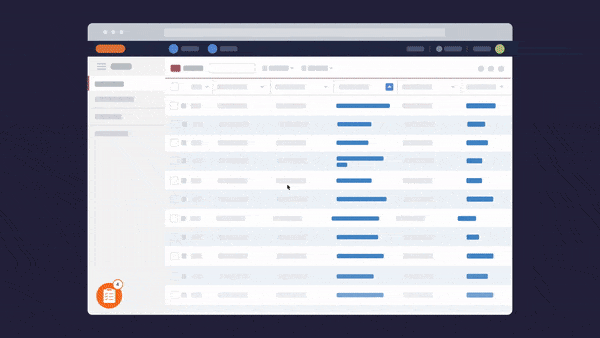
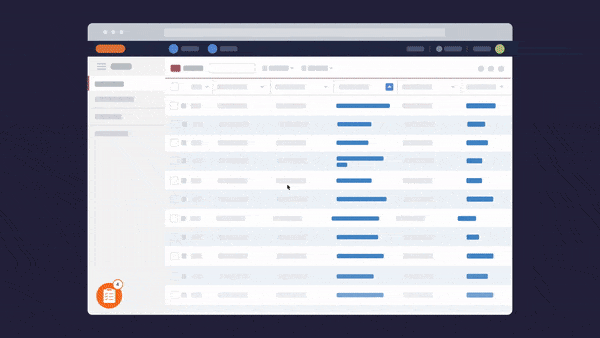
3. Training
You can build a training plan and track how your employees are progressing through it. Assign tasks to individual users, create learning goals, send reminders, and monitor how the app is being adopted with Whatfix Task List and Analytics.
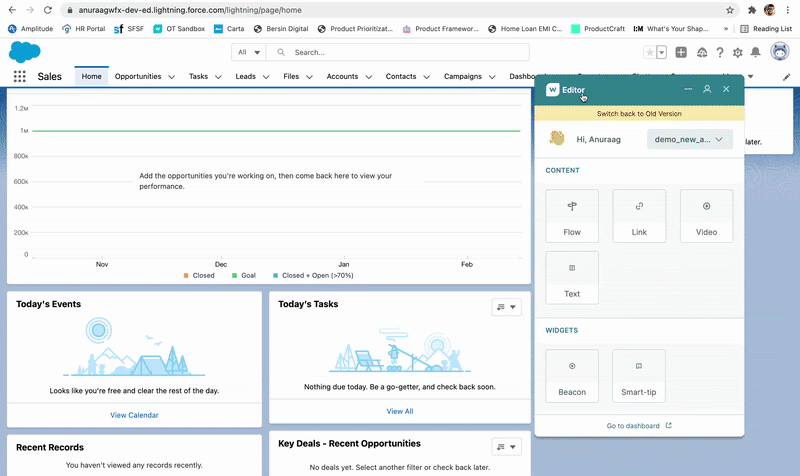
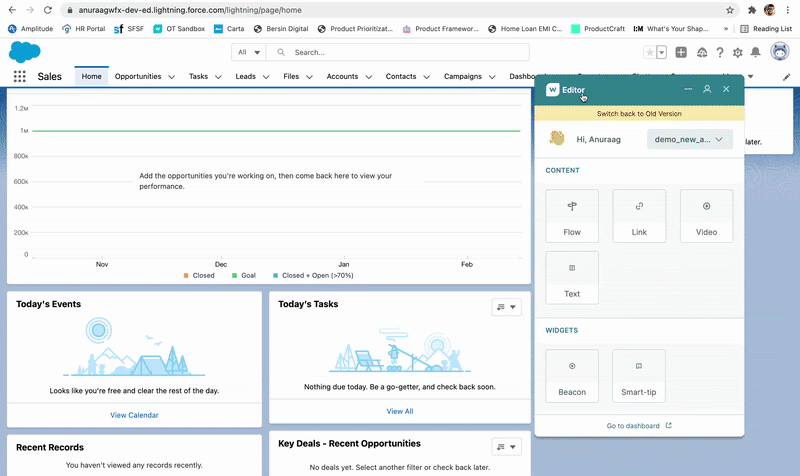
4. Self-served support
Users can request on-demand help right within the application with Whatfix Self Help. The self-help widget aggregates the answers to possible questions from multiple sources like the knowledge base or Whatfix content and displays them in the menu that’s always available to users.
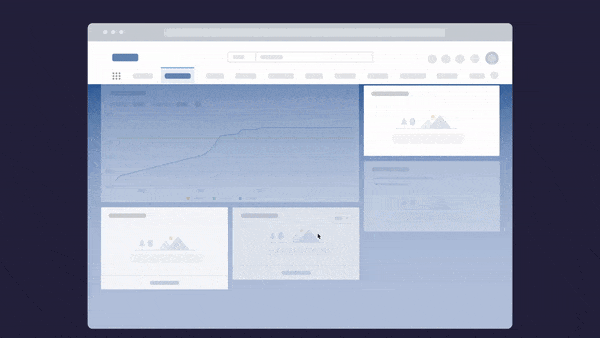
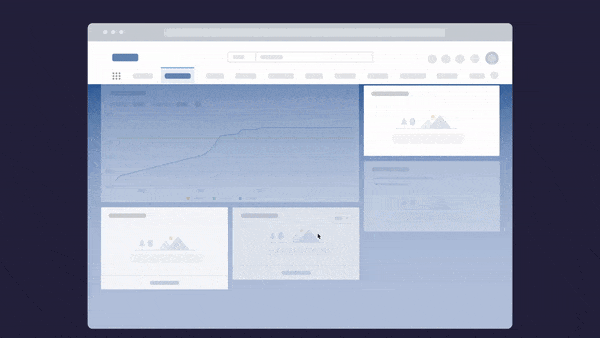
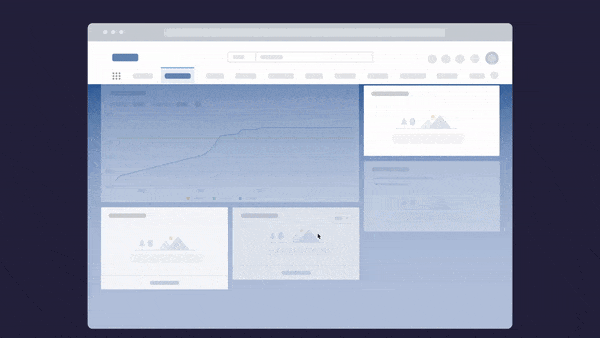
5. Notable Notifications
With Whatfix, you can announce updates and send reminders to app users with pop-up notifications. Desktop pop-ups will be displayed right on users’ devices, ensuring nobody misses critical information or urgent announcements. You may also use notifications to distribute surveys, inform users of application downtimes, celebrate events, or introduce new features.


More and more companies are switching to web-based apps from desktop software. However, desktop applications still have to offer a range of benefits to companies that value security and stability.
If you’re ready to unlock the value of desktop applications, make sure to start with a proper digital adoption strategy. Connect your new desktop app to Whatfix DAP to enable your teams to tap into all the benefits of the new technology.
Software clicks better with Whatfix's digital adoption platform
Enable your employees with in-app guidance, self-help support, process changes alerts, pop-ups for department announcements, and field validations to improve data accuracy.
Thank you for subscribing!