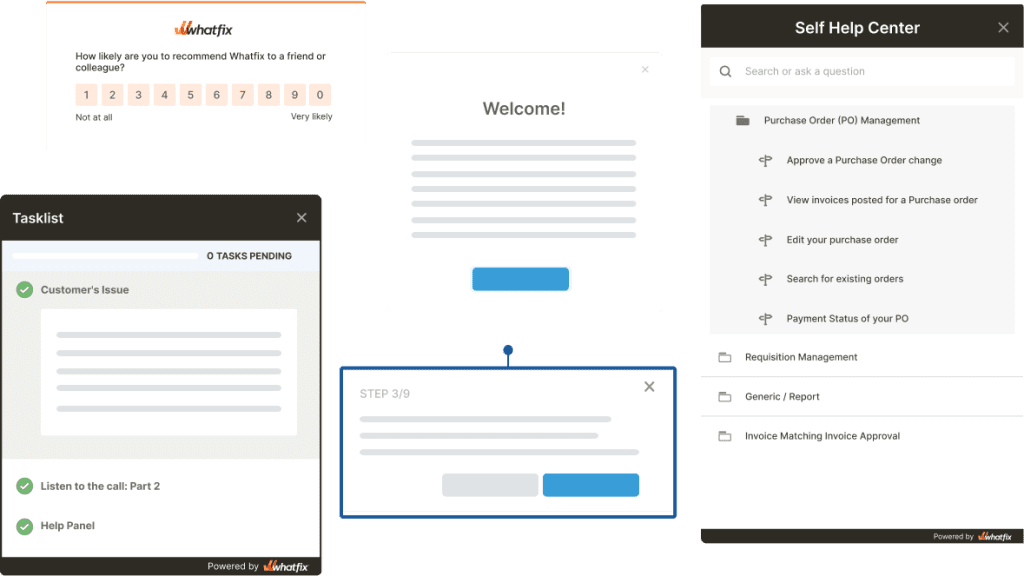Andrew Dennis

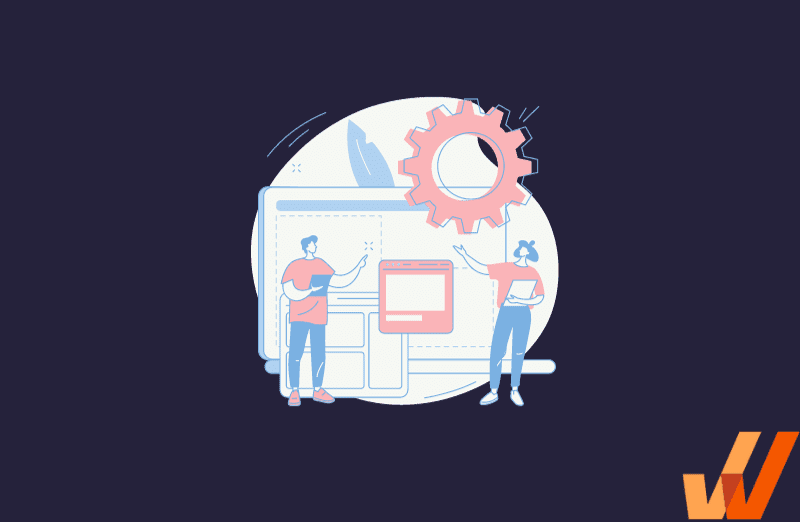
Marketing quantitative metrics like page visits, click-through rates, conversions, bounce rates, and on-page browse times offer a limited, one-dimensional view of your users’ interactions with your product or website. They distill user actions into numbers that say nothing about the quality of product experience your users encounter.
In contrast, behavioral analytics tools like heatmaps, retention analysis, session recordings, cohort analysis, and user segmentation break down user behavior into metrics and plot them in 2D so you can get an over-the-shoulder view of how your users interact with your product vs. having to rely on sterilized numbers.
In this article, we’ll be breaking into the essence of heatmaps, explaining how they can be used to tell a longer, more engaging story of how your users interact with your product and online resources.
A heatmap is a method of representing data in 2D (or graphically) by depicting different values on a color scale. Within a marketing/growth/product analytics context, heatmaps are used to render the volume/depth of user interactions on different parts of your digital resources (e.g., landing pages, product dashboards, application UIs, etc.) using different shades of color, ranging from blue (light) to green (heavy).
Heatmap software visualizes data in a two-dimensional matrix or grid format by using different colors to represent the values of the data points within the grid. Heatmaps are often used to visualize data that can be organized into rows and columns on a flat surface (i.e., your website/application’s UI).
Heatmaps can take various forms and are used in diverse fields, depending on the type of data you’re trying to track and visualize and your specific goals, although we’ll be focusing on marketing, product, and growth use cases for digital products.
They are a valuable tool for gaining insights from data in a visual and intuitive way, allowing product teams to make data-driven decisions and identify patterns or areas of interest within the data.
Most of the metrics and data points (clicks, mouse hovers, etc.) heatmaps are used to track can’t be understood intuitively without that overlay interface that shows where an action occurred on your product’s UI. Heatmaps create a relationship between your users’ actions and your product and website’s UI and convert metrics from thousands (or even millions) of users into accumulated human-readable patterns.
Heatmaps condense the behaviors of your entire user base into single mosaics that:
That data can be used to reorder critical CTAs, buttons, and elements to UI spots where they’ll get more visibility and uncover faulty elements that need fixing.
Heatmaps highlight the parts of your user interface that attract the most clicks, mouse hovers, and eye-level gaze—those attention hotspots where you can boost your conversions and click-throughs by placing your CTAs, headlines, and form fields within.
Heatmap analytics is highly sensitive by default, and it’s impossible to filter out false positives. As a result, any imprecision can contaminate your data and paint a different picture from your users’ actual interaction with your product.
Basically, heatmaps work by plotting the distribution of user interactions and attention on a webpage or application so when users access a website or application from devices with different screen sizes, it can lead to the following issues that affect the accuracy and interpretation of heatmap data:
Product analytics tools usually bundle heatmaps along with other features you might not need, which might significantly bump up pricing, while smaller SaaS providers who charge less are usually less reliable. In other words, if a product analytics platform charges $15k per year for its lowest tier that offers heatmaps, cohort analytics, session recordings, surveys, polls, etc., you can’t pick and choose which features you want.
Likewise, as your product’s usage scales, your heatmap usage and pricing will creep up exponentially, especially when you start processing larger datasets, using up more storage and processing resources.
Imprecision can corrupt your heatmap data by:
Heatmaps do provide a footprint map of user interactions – but it lacks the “why” behind this, which is ultimately what you want to know. Heatmaps provide a form of “analytics theatre”, ie. they provide colorful charts that engage those looking at charts.
However, they provide no meaningful reasons why users aggregated to these areas of an application and provide no quantifiable, tangible data. This means that heatmaps are often just noise for product managers and can provide more distractions than support for teams looking to improve product experiences.
The main factor that differentiates different types of heatmaps within a product or growth context is the interactions they measure.
Scroll maps track the depth (of your webpages/application UIs) to which your users navigate and show you what percentage of users (who viewed a resource) scrolled down to which specific parts. Scroll heatmaps help product teams determine whether to:
Click maps highlight the parts of your product/website’s UI that are clicked most/least often. They’re an effective tool for tracking the effectiveness/visibility of your CTAs, buttons, links, and interactive elements like sign-up forms and checkout process, as well as unpopular/unused widgets and options that can be safely removed without impacting user retention or user engagement.
Click maps also help product teams understand how users navigate between linked pages, identify problem areas with navigation issues, and understand which segments of their users (by filtering by demographics, device types, etc.) interact with specific features more.
Rage click maps capture and visualize rage clicks which often signal user frustration. They track rapid, repetitive clicks that often show a user’s patience is running out because they’re interacting with an unresponsive element, say, a link, button, forms, dropdown menu, widget, etc.
Mouse heatmaps track every UI interaction your desktop users’ cursors make on your web pages, including clicks, scrolls, pinches, zooming in/out, dragging, hovering, etc. They observe your users’ navigation speeds, browsing paths, and on-screen interactions and render them in different color schemes to highlight parts of your web UI that saw more/less/average interactions.
Also known as attention heatmaps, engagement heatmaps provide insights into user engagement and attention on a webpage or within an application. They grade your website/application’s UI canvas with shades of blue/green/red based on the volume of interactions it attracts. Engagement heatmaps are very helpful for determining where to insert headlines, images, videos, or calls to action to attract maximum user attention.
Error click maps identify and visualize instances where users encounter errors, issues, or difficulties while interacting with a website or application. These heatmaps overlay the webpage or application interface with areas that frequently lead to errors displayed in distinctive colors (e.g., red or orange).
While standard heatmaps measure interaction density after the fact, AI-generated heatmaps use algorithms to speculate which parts of your product/website’s UI your users are likely to interact with, often by extrapolating historical heatmap trends. If they’re trained on a sufficient corpus of existing heatmaps, AI-generated heatmaps can reach 95% accuracy.
Heatmaps turn your users’ actions from mere figures and metrics into detailed stories: they weave together the experiences of thousands of users into one cohesive, high-fidelity map.
However, to provide actionable, quantifiable insights, product teams should invest in product analytics and user behavior analysis tools.
That’s where we come in: Whatfix helps product teams capture on-screen user actions with our powerful behavioral analytics platform designed for any use case, from understanding customer engagement and pain points to product managers building better products through UX optimization.
With Whatfix, analyze your product and user experiences to identify friction points, map user journeys, track customer user events, and build optimal user experiences. With Whatfix, quickly create in-app guided and overlay elements like Flows, Task Lists, Pop-Ups, Smart Tips, and more to provide interactive walkthroughs for contextual user onboarding. With Self Help, provide real-time support to end-users when they need it, right inside your product.
Thank you for subscribing!