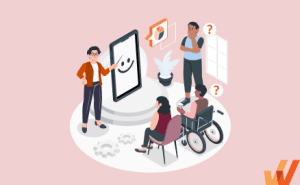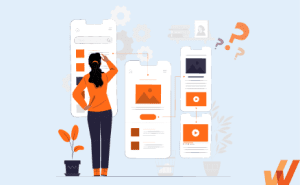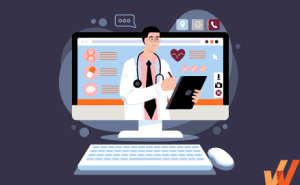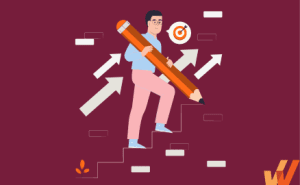When learning a new skill or resolving a problem, quick training videos are often more helpful than written how-to process documentation. Video demonstrations and screenshares can explain concepts more clearly and are faster to comprehend than text-based learning content.
In fact, according to a survey, 51% of adults said they use YouTube to learn new things they haven’t done before. Well-crafted videos transform complex information into engaging, easy-to-understand content, making video tutorials, product demos, and screen recordings a better learning format than text-based content.
In this article, we’ll explore the best tools for recording, editing, publishing, and sharing video tutorials, including both paid and free tools.
What are the best tools for creating video tutorials in 2025?
- iSpring Suite
- Camtasia
- Snagit
- Screenflow
- DemoCreator
- Filmora
- Adobe Premiere Pro
- Veed.io
- Animoto
- Clipchamp
- Loom
- Hippo video
- Open Broadcaster
- Panopto
- Zight
- ScreenPal
- Icecream Screen Recorder
What is Video Tutorial Software?
Video tutorial software refers to specialized tools and platforms designed for creating instructional videos that help users learn how to perform specific tasks or use particular software or systems. These tools typically include features for screen recording, audio and video capture, and editing. They enable creators to produce high-quality tutorials that visually demonstrate processes or concepts in a step-by-step manner. Video tutorial software is widely used in various industries for purposes such as employee training programs, product demonstrations, technical support, and educational content creation.
Download a copy of our free training video checklist
✓ Thank you, the checklist will be sent to your email
Best Paid Video Tutorial Creation Software
Here’s a list of the best paid video tutorial software for creating engaging tutorial videos without the need for advanced video knowledge.
1. iSpring Suite
G2 review: 4.6/5
Pricing: Starts at $470.00 per author per year
A full-featured elearning authoring tool, iSpring Suite that allows you to directly create tutorial videos by recording your screen with attached audio and webcam. Its simple interface allows both techies and non-techies to create professional video tutorials in much less time.
Features of iSpring Suite
- Record audio or video narration and synchronize it with the slides.
- 200+ ready-made templates to put a course together quickly.
- Add videos, images, text blocks, or shapes and edit them on a canvas, just like in PowerPoint.
- Create quizzes to measure learner’s understanding.
- iSpring Suite 9 allows you to merge videos from multiple tracks, add audio, and even show two videos at the same time.
2. Camtasia
G2 review: 4.6/5
Pricing: Camtasia has 4 pricing editions, from $179.88 to $499
An easy-to-use screen recorder, Camtasia powerful video-editing options, commonly used by organizations for creating instructive videos. It is quick to learn and doesn’t need a big budget or fancy video editing skills.
Features of Camtasia
- A complete set of automation, including unique effects such as green screen.
- Create immersive lessons by adding your own music or choosing a track from Camtasia’s library of royalty-free music.
- Create quizzes to measure learning.
- Videos can be uploaded directly on platforms like Facebook, Vimeo, Youtube, Screencast, etc.
- Record or import PowerPoint pages directly into the interface.
3. Snagit
G2 review: 4.7/5
Pricing: Starts at $39.00/year
Snagit is a suitable option for individuals who work online (like journalists, presenters, bloggers, IT workers) to capture their screens while working and create how-to type content. It’s also a great option for managers training employees on how to utilize a new tool or teach a new skill, by creating tutorials based that follow along with the manager’s screen.
Features of Snagit
- Popular for its power, flexibility, and ease of use.
- New features such as Favorites Tool, Combine Images, Simplify Tool, and Stamp Search and Browsing enhance the user experience.
- Combine Images feature allows different screen recordings in a single image.
- The action and audio on the screen can be recorded to turn into an animated GIF.
- Add tutorials to email, documentation, training materials, blogs, or social media easily.
4. ScreenFlow
G2 review: 4.5/5
Pricing: Starts from $129
ScreenFlow enables simultaneous screen, camera and mic recording, customizable title library, video filters, and multi-app recording allowing you to quickly produce professional videos for any audience and publish to social media or anywhere else all within one application.
Features of Screenflow
- Record your device at high resolution.
- Include background audio to the captured video.
- Template option allows inserting, arranging, and configuring groups of annotations beforehand, such as outro segments and text placeholders.
- Animated graphics, titles, and logos.
- Built-in stock media library with access to over 500,000 unique media clips for tutorials.
5. DemoCreator
G2 review: 4.5/5
Pricing: $29.99 / Quarter
Wondershare DemoCreator is an easy-to-use screen recording and video editing software tailored for creating video tutorials and presentations. It’s popular for educators and trainers looking for a solution that combines screen capture with a basic editing suite.
Features of DemoCreator:
- Real-time screen and webcam recording.
- Built-in video editor with trimming, annotations, and effects.
- Supports green screen features and voiceover recording.
- Interactive elements like quizzes and clickable buttons.
- Easy sharing options to platforms like YouTube and Vimeo.
6. Filmora
G2 review: 4.4/5
Pricing: Starts at $19.99/license/month
Filmora is a popular video editing tool that balances simplicity and powerful features, making it ideal for both beginners and professionals. It offers advanced editing options and supports high-quality video production for tutorials, presentations, and creative projects.
Features of Filmora:
- Intuitive drag-and-drop interface.
- Supports up to 4K video resolution.
- Features motion tracking, color correction, and keyframing.
- Large library of effects, transitions, and royalty-free music.
- Built-in screen recording and split-screen functionality.
7. Adobe Premiere Pro
G2 review: 4.5/5
Pricing: Not available online
Adobe Premiere Pro is a professional-grade video editing software used by content creators, filmmakers, and professionals to produce high-quality video tutorials and films. It provides advanced editing tools, integrations, and a wide array of features for detailed video creation.
Features of Adobe Premiere:
- Comprehensive video editing with multi-camera support.
- Advanced color grading and motion graphics.
- Integration with other Adobe products like After Effects and Photoshop.
- Supports 360-degree VR and 8K video formats.
- Real-time collaboration features for team editing.
Related Resources
Best Free Video Tutorial Software
The following set of video tutorial software with freemium versions:
8. Veed.io
G2 review: 4.6/5
Pricing: Free trial available. Paid version starts from $18.00/user/month
Veed.io is an online video editing platform that allows users to create, edit, and subtitle videos directly from their browser. It’s perfect for creating tutorials, marketing videos, or social media content with a focus on simplicity and accessibility.
Features of Veed.io
- Web-based video editing without downloads.
- Built-in screen recording and webcam integration.
- Features automatic subtitles and closed captions.
- Customizable templates and branding options.
- Export in multiple formats and resolutions, including 4K.
9. Animoto
G2 review: 4.2/5
Pricing: Free version available for personal use. Paid starts from $15
Animoto is a user-friendly, web-based platform that simplifies video creation with its drag-and-drop interface. It’s ideal for creating marketing videos, tutorials, and social media content with professional-looking templates and easy customization options.
Features of Animoto
- Drag-and-drop video creation using pre-built templates.
- Access to a large library of stock images, music, and video clips.
- Customizable branding features like logos and color schemes.
- Quick export and sharing options optimized for social media.
- Cloud-based for easy access and editing from any device.
10. Clipchamp
G2 review: 4.1/5
Pricing: Free version available. Paid version is $13.23
Whether you’re creating a presentation, training video, reaction video, Clipchamp’s free video editor has got you covered. It’s screen record feature allows you to immerse viewers in an experience from your point of view. Screen record in your web browser without any downloading any software. Record your screen, webcam, and audio in one go.
Features of Clipchamp screen recorder
- Record in widescreen and high definition.
- Screen record up to 30-minutes long or create multiple recordings.
- Trim awkward silences and technical difficulties for a seamless result.
- Move and resize your clips separately, and don’t feel boxed in by pre-set layouts.
- Add motion titles and captions to enhance your video’s message.
- Save in 480p, 720p, or 1080p resolution.
- Share screen recordings directly to social media or download to your device for easy emailing.
11. Loom
G2 review: 4.7/5
Pricing: Free trial available. The paid version starts from $12.50 per creator
Loom is a cloud-based video recording tool that specializes in creating quick, shareable screen and webcam recordings. Designed for simplicity and speed, Loom is ideal for producing short tutorials or explainer videos. It integrates seamlessly with collaboration tools and is widely used by teams for asynchronous learning and communication.
Features of Loom
- Easy-to-use interface with one-click recording.
- Simultaneous screen, voice, and webcam capture.
- Instant sharing with a URL link for videos.
- Collaborative features with viewer comments and feedback.
- Lightweight, browser-based functionality for quick video creation.
12. Hippo Video
G2 review: 4.5/5
Pricing: Free trial available. Paid version starts from $20/month/user.
If you are looking for a software to create tutorials by using screen capture, webcam, and audio in HD quality, then Hippo Video is the tool for you. It is a personalization and distribution platform that helps enterprise businesses achieve their marketing and sales goals through seamless video workflows.
Features of Hippo Video
- Videos are HD quality and have a robust reporting engine.
- Excellent editing options such as emojis, crop, trim, tags, add callouts, highlighting mouse clicks, etc.
- Detailed analytics to give a clear idea on the number of people watching and sharing the videos.
- The robust reporting engine gives a clear idea of the number of people watching and sharing the videos, tracks their locations, and gets information about viewers’ likes and dislikes.
13. Open Broadcaster
G2 review: 4.6/5
If you are looking for an open-source video recording software designed specifically for video recording and live streaming and works on Windows, Mac, and Linux, then OBS is the best option for you. Open Broadcaster is a more technical tool that requires a steep learning curve, so this is not a great option for those looking to create simple video tutorials. It’s also a popular tool for many live streamers.
Features of Open Broadcaster
- Records full-screen in HD at 60 frames/second.
- Includes real time video/audio capturing and mixing.
- No restrictions on video length.
- Provides robust editing options including video-audio filters and custom transitions.
14. Panopto
G2 review: 4.2/5
Pricing: Free trial available. Contact for a custom-paid quote.
Panopto is a leader in creating enterprise videos. Its fully featured, secured online platform helps you create, share, host, stream, and search videos across the organization.
Features of Panopto
- Integrate video libraries into your SSO, CMS, MHS, etc.
- Capture video from your screen(s) and simultaneously record an unlimited number of video feeds with a webcam.
- Embed quizzes, polls, and surveys.
- Live stream your video tutorials and instantly share the recordings after the broadcast.
15. Zight
G2 review: 4.6/5
Pricing: Free version available. Paid version starts from $7.95
Zight (formerly known as CloudApp) is a versatile screen recording and visual communication tool that allows users to capture and share videos, GIFs, and screenshots. It’s designed for professionals who need to create engaging tutorials, product demos, or training videos. Zight integrates with various collaboration tools, making it ideal for businesses and teams. The platform offers both free and paid versions, with the paid options providing enhanced features such as advanced editing and higher storage limits.
Features of Zight:
- Capture screen recordings, GIFs, and screenshots with annotations.
- Integrates with Slack, Trello, and other collaboration tools for seamless sharing.
- Cloud storage for easy access and sharing of visual content.
16. ScreenPal (formerly Screen-O-Matic)
G2 review: 4.4/5
Pricing: Free version available. The paid version starts at $3/month, paid annually
ScreenPal is an easy-to-use screen recording and video editing tool popular for creating video tutorials, demos, and presentations. It’s known for its simplicity and accessibility, making it suitable for educators, businesses, and content creators. ScreenPal offers both free and paid versions, with the paid version unlocking advanced features such as longer recording times and additional editing tools.
Features of ScreenPal
- Screen recording, webcam capture, and voiceover support.
- Simple video editor with trimming, transitions, and text overlays.
17. Icecream Screen Recorder
G2 review: 4.1/5
Icecream Screen Recorder is another free video tutorial software for Windows that allows you to capture any area of the screen as a screenshot or a video. There is a 4-minute recording limit in Icecream screen recorder and the videos can only be saved in WebM format. To remove the limitations of the tool, you need to purchase the pro version.
Features of Icecream Screen Recorder
- Offers webcam recording for webinars.
- Drawing panel tool – draws graphs or diagrams and adds annotations during recording.
- Zoom tool – zooms in or out during the recording.
- Webcam tool – enables or disables webcam during recording.
- Video editor – trims video, changes video resolution, and changes video format.
Features of Video Tutorial Software
Features of a video tutorial software include:
- Record webcam and screen – Video tutorial software allows users to simultaneously record their screen activities and capture footage from their webcam. This feature is particularly useful for creating tutorials that require both visual demonstrations and personal engagement. By displaying the user’s face alongside on-screen activities, it enhances the connection between the instructor and the audience.
- Basic video editor features – Most video tutorial software are equipped with fundamental video editing tools such as trimming, cutting, merging clips, adding transitions, and adjusting audio levels. These basic features allow users to refine their content, remove unnecessary sections, and polish the video for a professional finish.
- Create overlays – Overlays are graphic elements like text, images, or animations that can be added to the video to highlight key information. Motion typography, annotations, and images are common overlay types that help emphasize instructions, provide additional context, or make the tutorial visually engaging.
- Exporting and sharing – Video tutorial software provides options for exporting videos in various formats (MP4, MOV, etc.) and resolutions (720p, 1080p, etc.). It also includes features for direct sharing on platforms such as YouTube, Vimeo, or internal cloud services. This simplifies the process of distributing the tutorials to the intended audience.
Benefits of Using Video Tutorial Creation Software
Here’s why you should consider implementing a video tutorial creation software for your organization.
1. Enhances learning and retention
Video tutorials cater to visual and auditory learners, making complex information easier to understand and remember. By combining visuals, demonstrations, and narration, learners engage multiple senses, leading to better comprehension and learning retention of the training material. The ability to pause, rewind, and rewatch sections also allows learners to go at their own pace, reinforcing key concepts.
2. Efficiency in communication
Video tutorials convey information in a concise, visual format, reducing the need for lengthy written explanations. By showing rather than telling, video tutorials eliminate ambiguity, making it easier for viewers to follow along and replicate the steps shown. This efficiency is particularly beneficial for businesses that need to quickly disseminate information or provide training.
3. Cost and time savings
Creating a video tutorial is a one-time effort that can be reused multiple times, reducing the need for in-person training or repeated explanations. This saves both time and money on trainers, travel, and physical resources. Video tutorials also cut down the learning curve for employees or users, allowing them to quickly get up to speed on new processes, tools, or software.
Different Types of Video Tutorials
Here are the different types of video tutorials.
1. Screen recording
Screen recording tutorials capture the instructor’s screen as they demonstrate a process or workflow, often with a voiceover explaining the steps. This is particularly useful for software demonstrations or technical tutorials.
2. Talking head
In talking head tutorials, the instructor speaks directly to the camera, providing explanations or teaching concepts. This format helps build a personal connection with the audience and is often used for presentations or thought leadership content.
3. Presentation based
These tutorials use slideshow presentations (e.g., PowerPoint) as visual aids while the instructor provides voiceover explanations. Presentation-based tutorials are ideal for delivering structured information for corporate training.
4. Animated tutorials
Animated tutorials use motion graphics, illustrations, or animated characters to explain concepts. These tutorials are often engaging and are used to simplify complex or abstract ideas in a visually compelling way.
5. Live demos
Live demos involve the instructor performing tasks in real-time, often showcasing a product, tool, or technique. This type of tutorial is highly interactive and immersive, providing viewers with a step-by-step demonstration of how something works.
6. Interactive tutorials
Interactive walkthroughs allow viewers to actively engage with the content by making choices, answering questions, or performing tasks throughout the tutorial. These tutorials often use quizzes or clickable elements to enhance learning.
7. Step-by-step tutorials
Step-by-step instructions guide users through a process in a clear, structured manner. Each step is explained in sequence, ensuring that viewers can follow along and replicate the task.
With a digital adoption platform like Whatfix, organizations can create in-app guidance and user support that provides interactive step-by-step tutorials for any software or application to provide them training and support in the moment of need. This means employees and end-users don’t have to access these guides in a separate tab and guides them through the next steps while performing a task.
How to Choose the Right Video Tutorial Software for Your Needs
Here are a few factors to consider when choosing the ideal video tutorial software for your organization.
- Purpose of the tutorial: Consider whether the software meets your tutorial needs. For example, screen recording and annotations are critical if you’re creating detailed software demonstrations, whereas product explainer videos might benefit from animated features.
- Ease of use: The user interface must be intuitive and easy to navigate, especially if you are not an experienced video editor. Software with a steep learning curve could slow production and lead to frustration.
- Budget: Video tutorial software ranges in price from free options to premium plans with additional features. Some tools are subscription-based, while others may offer a one-time purchase.
- Collaboration features: If multiple team members are involved in creating or reviewing tutorials, collaboration features such as real-time editing, file sharing, and feedback integration are critical.
Video Training FAQs
What is a training video?
A training video is an instructional video created for teaching a skill or imparting knowledge to the learner. Whether it’s employee video onboarding, compliance training, or a software how-to tutorial, a training video is dedicated to educating learners on a specific topic and engaging them in their learning experience.
What are the benefits of video training?
Benefits of video training:
- Cost-effective
- Increases employee engagement and knowledge retention
- Boosts employee productivity
- Encourages microlearning
- Allows audience to access training content any time on their phones or tablets
Training Clicks Better With Whatfix
Video tutorials are a powerful tool for training employees, but combining them with real-time, in-app guidance and performance support can significantly enhance learning and productivity.
With Whatfix digital adoption platform, organizations can empower their employees by providing just-in-time learning within the workflow. Whatfix’s in-app guidance ensures that employees are supported as they perform tasks, reinforcing video tutorials with practical, hands-on experience. Additionally, on-demand performance support allows employees to access learning resources whenever they need assistance, ensuring continuous learning and reducing the risk of mistakes. By integrating Whatfix into your training strategy, you can boost employee engagement, improve retention, and foster a more confident and skilled workforce.
To learn more about Whatfix, schedule a free demo with us today!