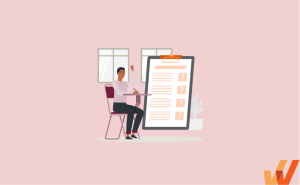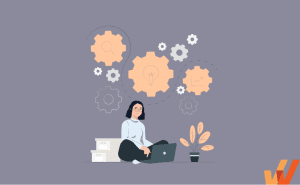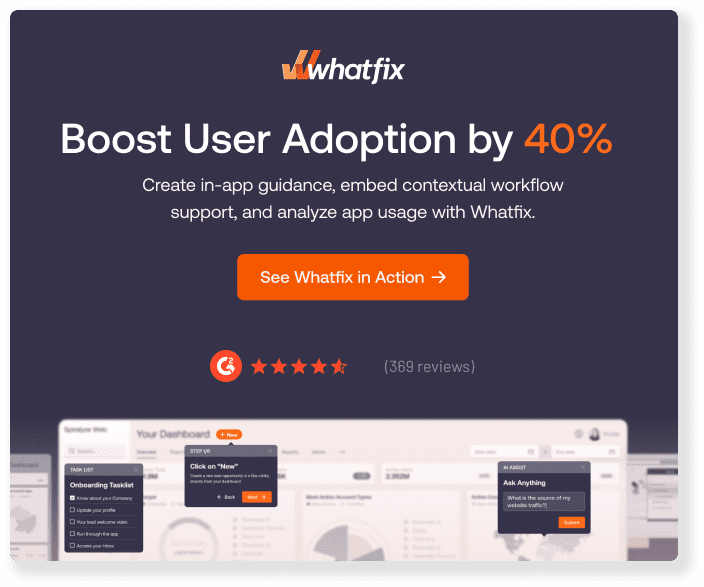As organizations grow, their operations become increasingly complex, with numerous moving parts to manage. Keeping track of this complexity requires creating clear and comprehensive process documentation.
From onboarding new employees, ensuring process compliance, or streamlining workflows, well-documented processes are vital for teams and organizations to drive efficiency and governance. Without it, confusion, errors, and inefficiencies can derail even the most well-intentioned efforts.
This article explores the importance of process documentation, breaks down its key components, and provides actionable steps to create documentation that drives productivity and alignment across teams.
What Is Process Documentation?
Process documentation refers to detailed, step-by-step instructions on exactly how to do a process. It’s a type of technical documentation that refers to the collection and recording of all the information about a specific business process— including the exact steps, tools, and procedures needed to achieve a process’s desired outcome. This type of documentation is sometimes referred to as a standard operating procedure (SOP)
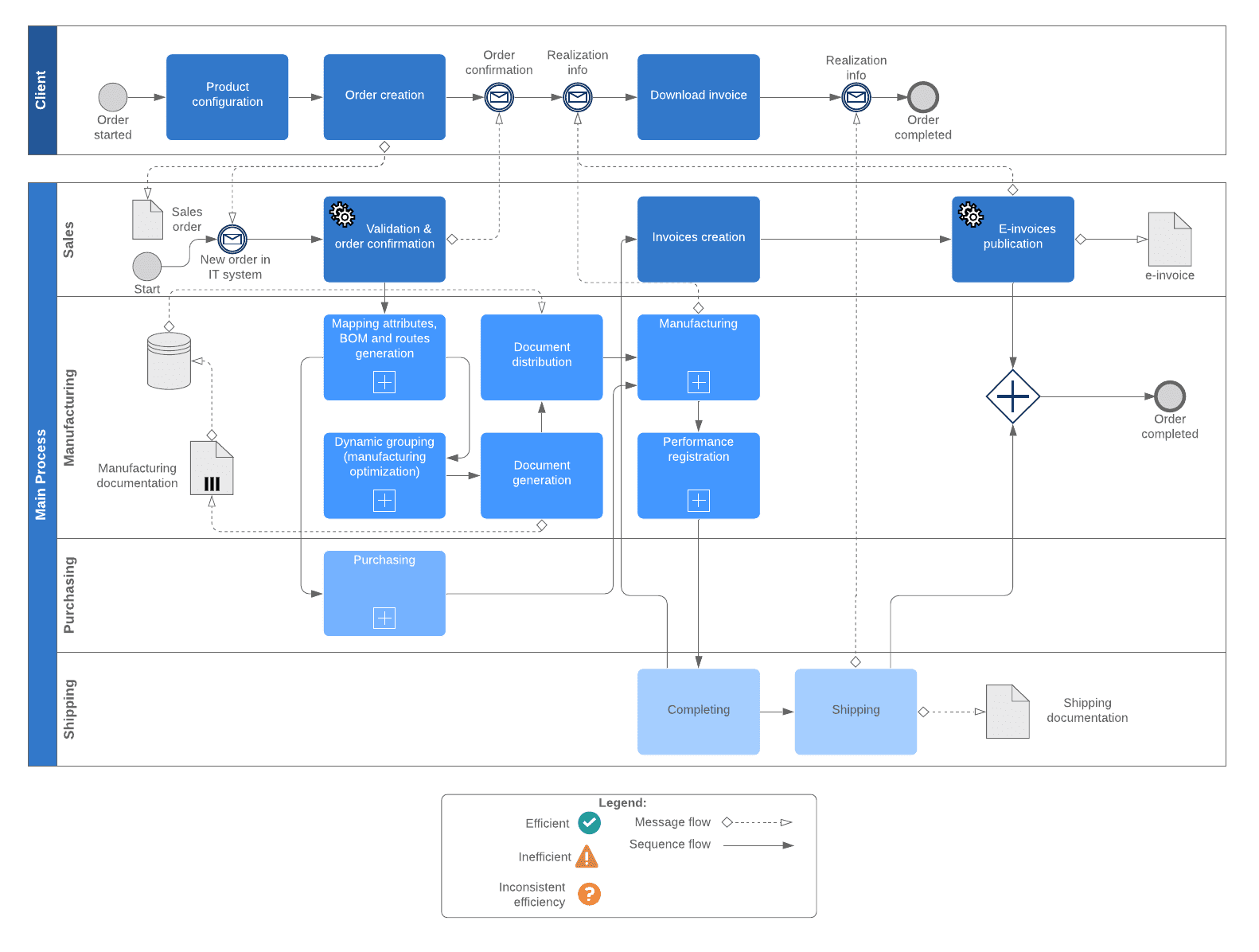
Above: Example of a business process documentation on the lifecycle of new incoming orders – from end-user order creation, invoicing, purchasing, completion, and shipping.
Examples of Process Documentation Format Types
Here are some examples of different formats used for process documentation.
- Visual Process Maps and Flowcharts: Visual representations of a process use symbols such as arrows, boxes, and decision points to map out step-by-step workflows. This representation is used for complex processes that involve multiple steps, roles, or decisions that benefit from a straightforward, high-level overview.
- Standard Operating Procedures (SOPs): SOPs are detailed, formal documents that provide a step-by-step outline of how specific tasks or processes should be performed. SOPs include purpose, scope, responsibilities, and compliance requirements for a process.
- Clicklists: Checklists are simple, sequential lists of tasks that need to be completed, often with checkboxes for tracking progress.
- User Guides: Documents designed to help users understand how to use a product, tool, or system, often with step-by-step instructions and visuals.
- Video Tutorials: Recorded videos or screen captures that visually demonstrate processes or tasks.
- Training Manuals: Comprehensive documents that provide in-depth information and structured learning materials to help employees or users master a process, system, or topic.
- Quick Reference Guides: Concise, easy-to-follow documents summarizing key steps or information for quick consultation.
- Decision Trees: Tree-like diagrams that outline various decisions and their potential outcomes, guiding users through a logical process to arrive at a conclusion.
- In-App Guides & Interactive Walkthroughs: Interactive walkthroughs are on-screen tutorials that show end-users how to use a product, a newly released feature, or a new workflow through in-app guidance, product tours, tooltips, and other in-app onboarding UI/UX elements.
Benefits of Process Documentation
Here are some of the most significant benefits of process documentation.
- Preserves organizational knowledge and improves consistency: Process documentation captures the expertise, workflows, and best practices developed over time, ensuring that critical institutional knowledge is documented and accessible even as employees leave or roles change. It standardizes how tasks are performed, reducing variability and errors.
- Ensures process governance: Documented processes provide a clear roadmap for adhering to industry standards, legal regulations, or internal policies. They act as evidence during audits and ensure employees follow approved workflows, minimizing risks of non-compliance and standardizing processes.
- Improves employee productivity: Clear and accessible process documentation empowers employees to perform tasks more efficiently by reducing guesswork and providing instant access to necessary instructions or resources. It also simplifies employee onboarding, enabling new hires to become productive faster.
- Enables your organization to be agile: Well-documented processes enable organizations to quickly adapt to change, whether scaling operations, integrating new technology, tweaking task workflows, or responding to market demands. Updating documentation as processes evolve ensures teams remain aligned and agile.
How to Effectively Document Your Business Processes in 2024
Here are the steps to create and templatize your business documentation process.
1. Define a project scope for the process
Defining the scope of your project early on, including important information such as due dates, stakeholders, and success metrics, keeps your process documentation focused on specific business goals.
Keys to defining your process scope includes:
-
Identifying the specific process to be documented.
-
Defining why the documentation is needed (e.g., for training, compliance, or process improvement).
-
Specifying the start and end points of the process.
Without a defined scope to track progress, your process documentation project could easily consume more of your staff’s time than needed or be relegated to the back burner in favor of other activities.
2. Identify stakeholders
Engage individuals involved in or impacted by the process. These could include employees who perform the tasks, managers who oversee them, or customers who interact with the process outcomes.
You can document and identify key stakeholders by:
- Listing all roles involved in the process.
- Identifying subject matter experts (SMEs) who can provide insights.
- Including all decision-makers for approvals or feedback.
3. Collect all information on the business process
There are several ways to collect information about a process. For instance, appointing a team that includes dedicated researchers and interviewers who gather information from different teams through interviews, surveys, or shadowing teams as they work.
Here are some details you need to collect on business processes:
- Duration of the process.
- Documents, time commitments from each team member, and resources needed for the process.
- Employees needed to perform the process and their skillset.
- Software you rely on to conduct the process efficiently.
- Method of processes, that is, detailed explanations about how the process is conducted and the role of each employee.
- The chronological order of each of the process’ steps— what happens first, second, third, and so on.
4. Create a visual outline for the process document
A visual outline or flowchart shows if you’ve covered all the essential steps for a process in a logical manner. To create your outline, look at the “method of the process” section in your research. You likely have a jumble of steps to be performed by different people in your organization. Arrange the different steps in the method section in the order of the process and note the person responsible for performing it.
Depending on the timeline of the process, group each of the steps under blocks of time, such as week 1, week 2, and so forth. Some processes may also have a preparatory period, so be sure to note that as well. If the process doesn’t have a specific timeline, simply group connected steps into appropriate categories for differentiation.
Bring your process document outline together in a visual format such as a flowchart, table, or treemap.
Here’s one example of an employee onboarding process document:
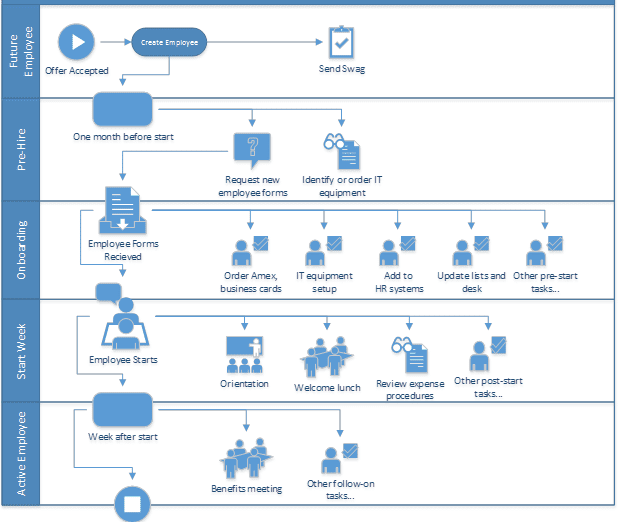
5. Add details to your process using simple language
If your process document is too complex to understand, readers may spend more time training in order to understand the process, rather than using the process to reach business results. To make your process document useful for readers, add details in clear, simple language.
Create your process document by taking your outline and adding detailed instructions for each step. Inform readers about what to do and what not to do for best results.
Here are some tips to keep your process documents clear and actionable:
-
Do include visuals, diagrams, and screenshots to explain concepts better.
-
Don’t use complex language or jargon readers may not understand. Instead of “inaugural employee induction,” use “first-day orientation.”
-
Do provide enough information for readers to successfully complete the process.
-
Don’t use unnecessary adjectives and adverbs, and focus on the information you want to convey. Don’t say, “Send a warm, welcoming, hearty email to our newly hired champions.” Say, “Send a welcome email to all new hires.”
-
Do provide links to additional reading and examples readers might find helpful.
6. Test the documentation
Validate the document by having individuals unfamiliar with the process follow it. This ensures the instructions are accurate, clear, and easy to execute.
Here’s how to do it:
- Select a team member to simulate the process using the documentation.
- Identify any gaps, ambiguities, or errors in the document.
- Make adjustments based on the results of the test.
7. Get feedback from key stakeholders
Key stakeholders can verify if your process document meets its primary goal of teaching and supporting end-users on how to best complete a given task.
Conduct one-on-one or group meetings with key stakeholders to get feedback about your process document. Alternatively, stakeholders can leave comments directly on your document if you’re using a collaborative documentation tool. The latter might be a more efficient option if many stakeholders are involved.
Ask key stakeholders if your document is easy to understand, accurate, and helpful. Look for information gaps and information overload. Your document may never be perfect, but peer reviews are a great starting point for making improvements.
8. Make it easily accessible online
While you may have physical copies of your process documents, a good way to make them accessible anytime, anywhere for employees is to publish them online. Online documentation is easier to update and maintain, more collaborative, provides user analytics on usage, and is easier to access.
There are various places you can host a process document online. Use a simple online storage tool such as Dropbox or Google Drive to store your documentation or an internal knowledge base with a search bar to help employees find what they need. Tools such as Notion and Tettra also let you build a simple company wiki with links to different departments and processes.
For documentation related to specific software applications or processes, use a digital adoption platform (DAP) such as Whatfix. DAPs make it easy to create and host step-by-step contextual walkthroughs, tooltips, and tutorials to teach employees how to use complex software such as Salesforce and Workday.
Best Practices for Creating Process Documentation
Here are some best practices to implement for creating effective process documentation.
-
Choosing a process documentation tool with collaborative features: Selecting a tool with collaborative features enables teams to work together in real-time, via features like simultaneous editing, commenting, and version control. This ensures that multiple stakeholders can contribute their expertise, provide feedback, and keep the documentation accurate and up-to-date.
-
Creating governance rules for updating your documents: Establishing governance rules ensures that process documentation remains relevant and reliable over time. These rules should define who is responsible for updates, the frequency of reviews, and the approval process for changes.
-
Using interactive and contextual content formats: Interactive and contextual content formats, such as videos, clickable walkthroughs, and annotated diagrams, make process documentation more engaging and easier to understand. These formats cater to different learning styles and reduce the cognitive load for users, enabling them to grasp complex processes quickly.
-
Reviewing your process documents regularly: Regular reviews of process documentation are critical to ensure accuracy and relevance as business needs, tools, and workflows evolve. Scheduled audits, ideally quarterly or semi-annually, can identify outdated steps or inefficiencies.
Process Documentation Mistakes to Avoid
Here are a few mistakes to avoid while creating your process documentation.
- Using technical jargon without explanation: Using overly technical terms without providing clear explanations can confuse readers and reduce the usability of the documentation. Always prioritize simple, clear language or include definitions and examples for any necessary technical terms.
- Neglecting stakeholder input: Ignoring feedback from stakeholders who actively use or oversee the process can lead to incomplete or inaccurate documentation. Engage subject matter experts and end-users to ensure the documentation reflects real-world practices and addresses practical needs.
- Failing to update outdated information: Outdated documentation can mislead employees, cause inefficiencies, or result in non-compliance with current standards. Regularly review and revise documents to keep them aligned with changes in workflows, tools, or regulations.
- Storing documentation in inaccessible locations: Keeping documentation in hard-to-find or restricted locations makes it difficult for users to access when needed. Use centralized, cloud-based platforms with proper access controls to ensure the documentation is both secure and easily available.
Types of Software Tools for Process Document Creation
If you want employees to look forward to reading your process documents, don’t stick to big blocks of text alone. Use visual elements like images, videos, and GIFs to make your process documentation compelling.
Here are some tools to create process documents in different formats for better retention and adoption.
1. Video & Screen-Sharing Tools
Use video and screen-sharing tools to create training videos that show employees step-by-step instructions to perform a process. Seeing each step visually helps avoid any confusion when readers perform the process in the future.
Examples of video and screen-sharing tools include:
- Loom lets you record both your screen and yourself as you talk through a process.
- Camtasia helps you create professional-level videos and tutorials with advanced editing options.
- ScreenFlow records your Mac, iPhone, or iPad screen and lets you publish videos in different formats.
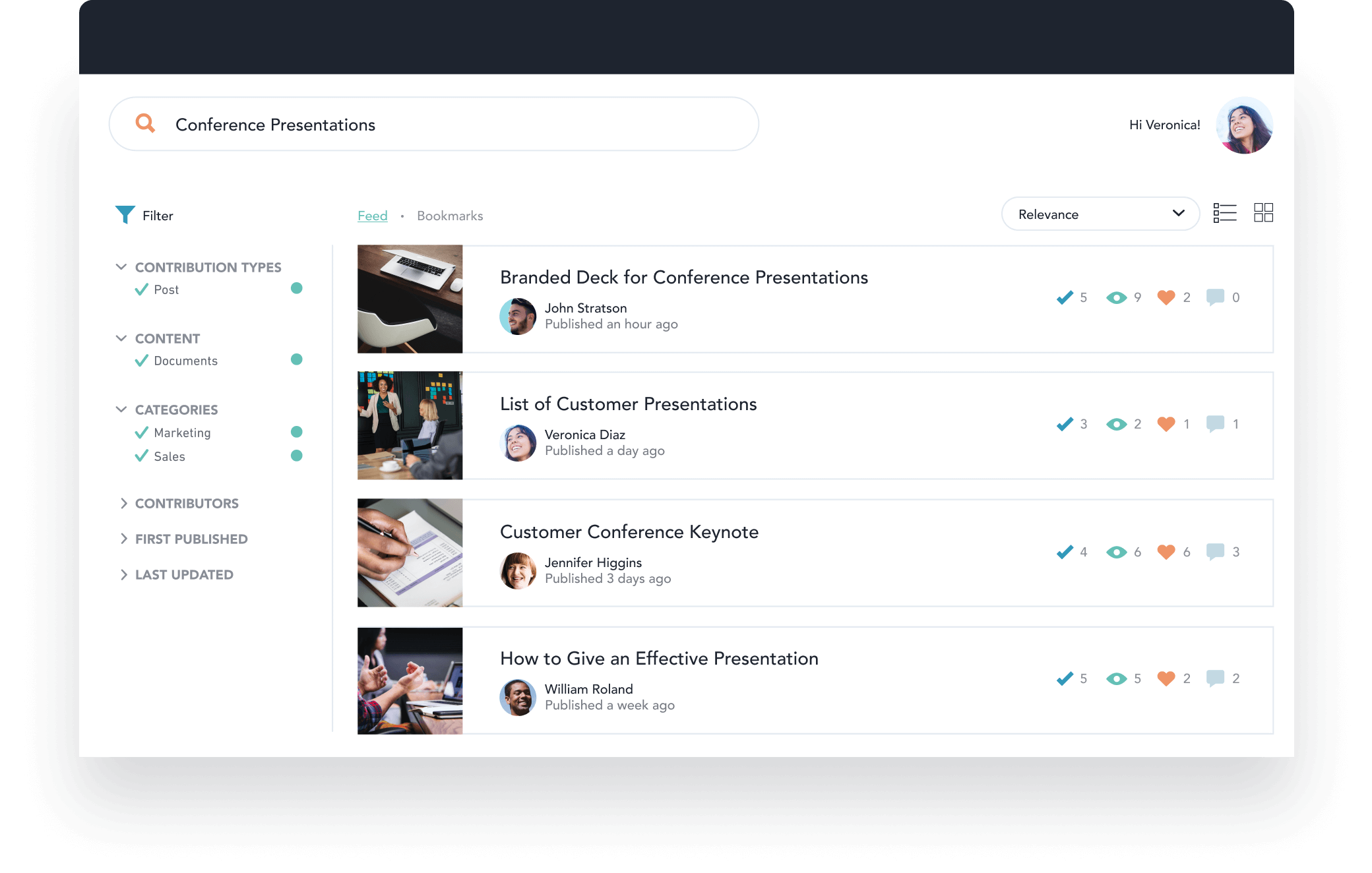
2. Flowchart & Diagramming Tools
Create visual representations of your processes, like flowcharts, tables, charts, and tree maps using flowchart and diagramming tools. Such tools are great to create a visual outline of your process, so stakeholders can view important details at a glance, as well as add diagrams to better explain certain parts of a process.
Examples of flowchart and diagramming tools include:
- Lucidchart lets you draw diagrams with connecting arrows to show components of your process.
- Smartdraw offers over 70 diagram templates to choose from.
- Miro allows you to use sticky notes and a freeform pen in your drawing.
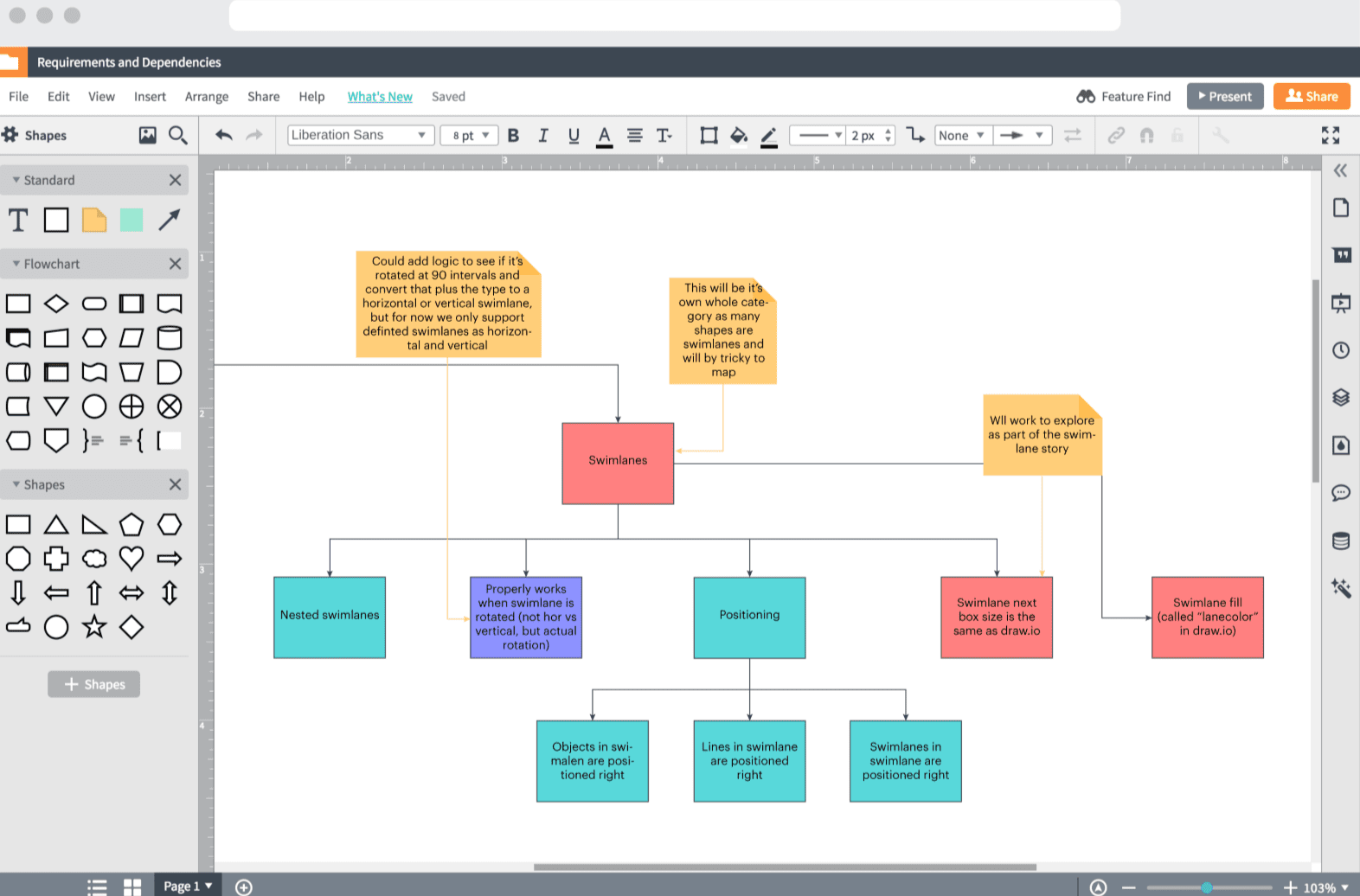
3. Knowledge Base Software
Knowledge base software houses your process documents. Such software comes with a search feature, so users can easily find what they are looking for.
You can also level up your internal knowledge base by adding its articles to apps employees use with Whatfix. For example, Whatfix lets you embed sales-related articles inside your team’s Salesforce app, so they can learn while working.
Examples of knowledge base software include:
- Guru integrates with Slack and MS Teams, which allows teams to quickly find relevant information from these apps.
- Helpjuice offers analytics so you can see what people are searching for and which topics you should add to your knowledge base.
- Tettra allows you to add “Verified by” tags to your knowledge base, collect content requests from your team, and identify content that needs a refresh.
- Notion is an easy-to-use company wiki tool to store your company’s knowledge in one place.
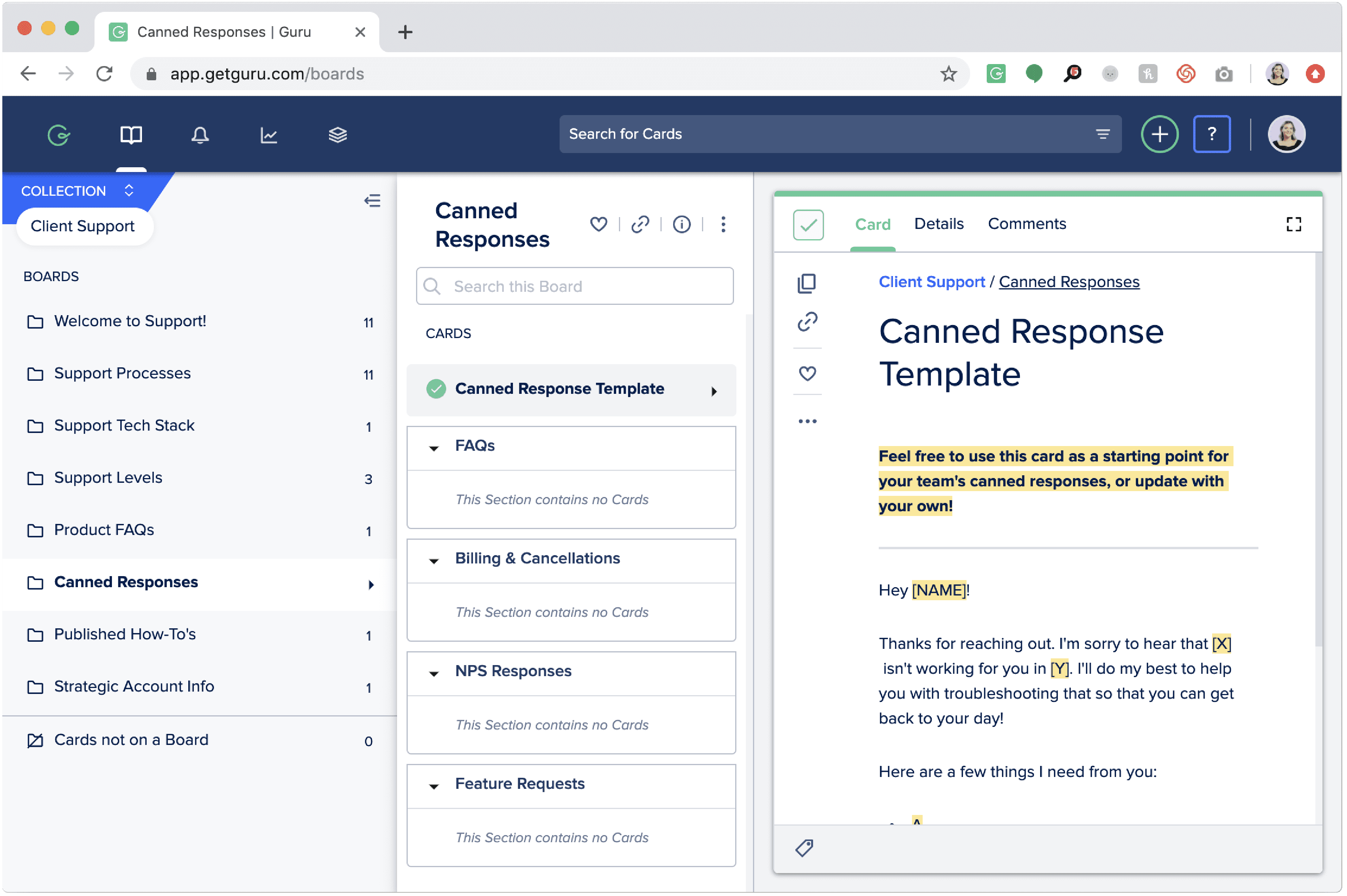
4. Document Collaboration Tools
Document collaboration tools allow stakeholders to provide timely feedback and contribute suggestions to your process document, so you can improve on them.
Examples of document collaboration tools include:
- Google Docs is a widely used collaboration tool where your team can add comments to a document, assign action items to others, and automatically save changes.
- Bit.ai lets you add images, text blocks, inline comments, link previews, and over 100 file types to your documents.
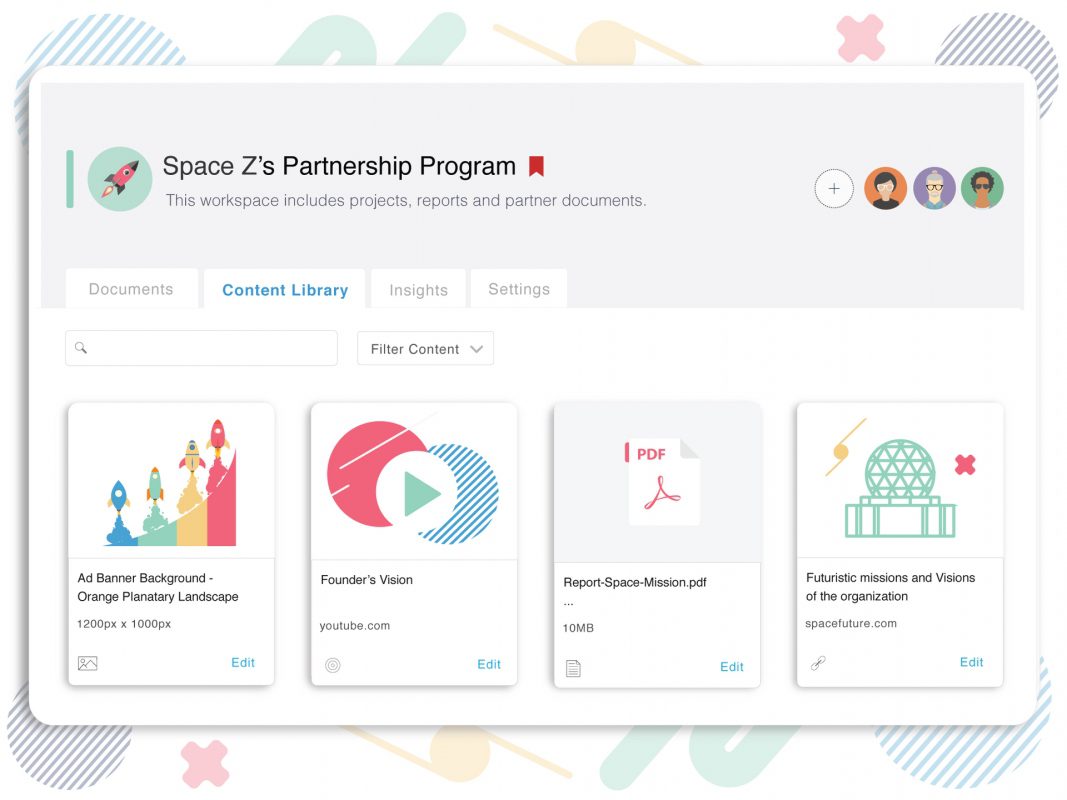
5. Digital Adoption Platforms
Digital adoption platforms (DAPs) are ideal for teaching employees how to perform certain processes within new tools. DAPs make it easier for users to learn and remember your process with interactive and personalized content formats.
Example of a digital adoption platform:
- Whatfix lets you create step-by-step walkthroughs, in-app prompts, task lists, videos, and self-help widgets to teach users how to use new software.
Business processes click better with Whatfix
While business processes provide the foundation for consistency, accuracy, and efficiency in complex operations, managing and updating them effectively is essential for long-term success. This is where Whatfix can play a pivotal role.
By leveraging Whatfix’s digital adoption platform, organizations can create interactive, real-time guidance for business processes, ensuring that teams follow procedures accurately and seamlessly. With in-app walkthroughs, task automation, and performance tracking, Whatfix helps businesses reduce human errors, improve compliance, and streamline operational tasks. Adopting Whatfix for process management not only enhances productivity but also empowers teams with the tools they need to execute procedures confidently and efficiently.
To learn more about Whatfix, schedule a free demo with us today!