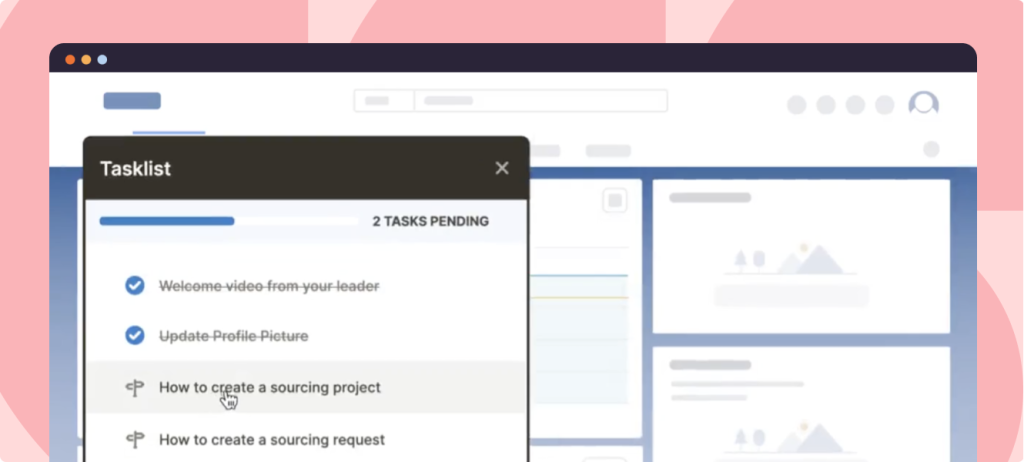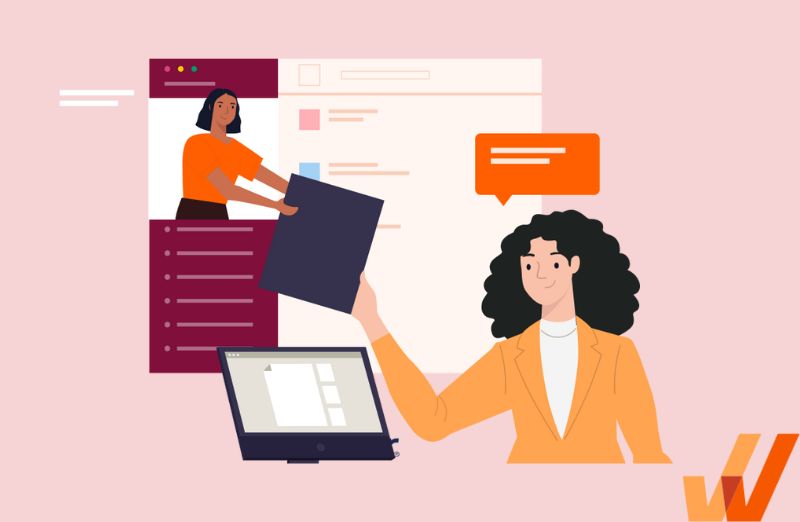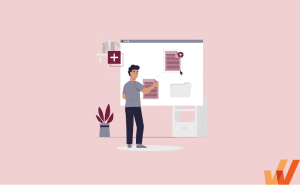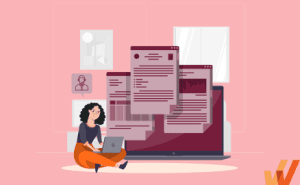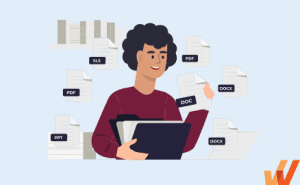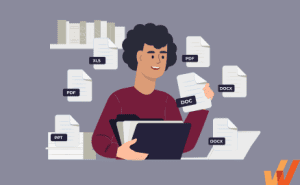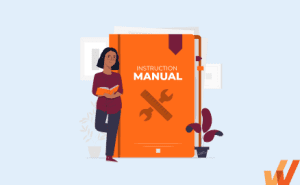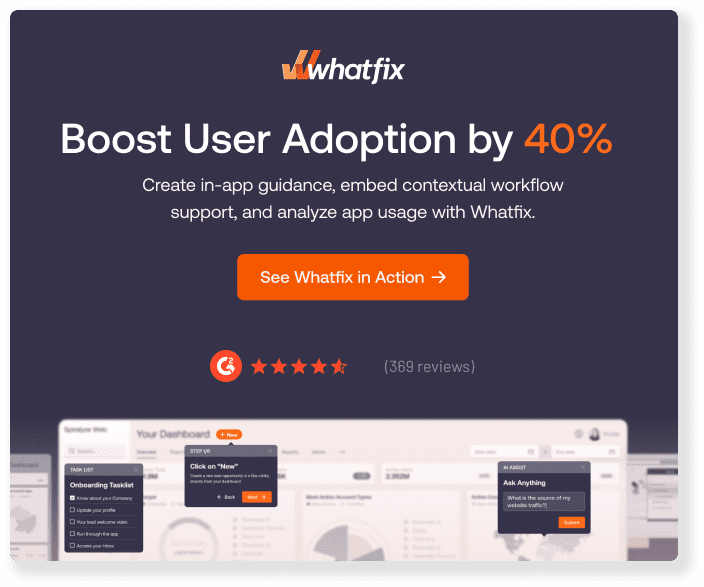People turn to user documentation daily to resolve problems, learn new tools, or find instructions to troubleshoot unexpected issues. Whether it’s a quick search for a software fix, scanning through a user guide, or help navigating a complex system, user documentation plays a critical role in shaping the user experience.
When user documentation works well, it’s seamless—it solves problems quickly and empowers users to move forward confidently.
When it’s unclear, incomplete, or overly technical, it can leave users frustrated and stuck, increasing support tickets and hurting user adoption.
Creating user documentation that genuinely helps isn’t just about knowing your product. It requires empathy for your users, the ability to simplify complexity, and a focus on delivering actionable insights. Excellent user documentation isn’t about overwhelming users with every detail—it’s about anticipating their needs and providing clear, concise solutions when needed.
If you’re serious about creating an impactful end-user support strategy, investing in user documentation that guides, supports, and empowers your audience is non-negotiable. It reduces support burdens, improves user satisfaction, and helps your product succeed.
This article explores what makes user documentation effective, its challenges, the best tools to streamline the process, and how to ensure your documentation drives real results for your users.
What Is User Documentation?
User documentation is a type of technical documentation created to help end-users understand how to use a product and troubleshoot common issues. End-users refer to customers or users of a product, i.e., those who set up and use a product on a regular basis.
Modern user documentation takes many forms such as text documents, videos, images, step-by-step instructions, and in-app guidance. Such user documentation is typically housed inside a product’s support community, self-help centers, or knowledge bases on their website, but could also be embedded directly in an app or software (think interactive walkthroughs, tooltips, product tours, etc.)
User documentation vs. technical documentation
User documentation only includes instructional guides and training manuals for end-users. Technical documentation is a broader term that includes user, system, and process documentation that helps developers and system administrators set up and make changes to a product. Types of technical documentation include source code documentation, technical specifications, software architecture, quality assurance, and API docs.
Types of User Documentation
User documentation helps bridge the gap between complex systems and those who rely on them. It empowers users by simplifying technical concepts and offering clear, actionable guidance. Whether a user is onboarding, troubleshooting, or looking to master a feature, the right documentation enhances their experience while reducing reliance on support teams.
Below are some key types of user documentation, each designed to meet different user needs:
- How-to articles in a knowledge base: These concise, step-by-step guides focus on solving specific user problems or answering common questions. Organized in searchable knowledge bases, they allow users to quickly find solutions without having to sift through lengthy manuals.
- User guides: Comprehensive and detailed guides provide a complete overview of a product or service. They cover everything from basic operations to advanced features, making them essential for new users and those looking to deepen their understanding.
- Quick reference guides: These guides focus on the essentials, and they are created for users who need fast answers. With simplified instructions and visuals like charts or diagrams, they are perfect for tasks requiring immediate action.
- Installation guides: These step-by-step instructions ensure users can set up products or software correctly and efficiently. They often include troubleshooting tips for common installation challenges, minimizing frustration during onboarding.
- Video tutorials: Highly engaging and visually oriented, video tutorials cater to users who prefer learning by watching. They demonstrate processes in real-time, making complex tasks more approachable and easier to replicate.
- In-app guidance: Real-time, contextual help integrated directly into your software. It helps users navigate features and workflows without leaving the application, reducing friction and improving productivity.
- Release notes: Short summaries that communicate updates, new features, bug fixes, or other product changes. They keep users informed and help them adapt to updates quickly.
- Training manuals: Detailed guides designed for structured learning, often used in classroom or online training scenarios. These help teams learn how to use a product collectively and consistently.
- Onboarding guides: Step-by-step instructions aimed at helping new users get started. These guides focus on helping users set up accounts, learn the basics, and achieve early success with the product and are often interactive user onboarding flow experiences.
- SOPs: Formal, structured documents that outline repeatable processes for specific tasks. SOPs ensure consistency and compliance, especially in regulated industries.
- FAQs: A collection of frequently asked questions with concise answers, helping users resolve common issues quickly. FAQs are often the first line of support for users seeking immediate help.
An example of user documentation is monday.com’s Video Tutorials page. It’s specifically aimed at training end-users to use its suite of project management different solutions.
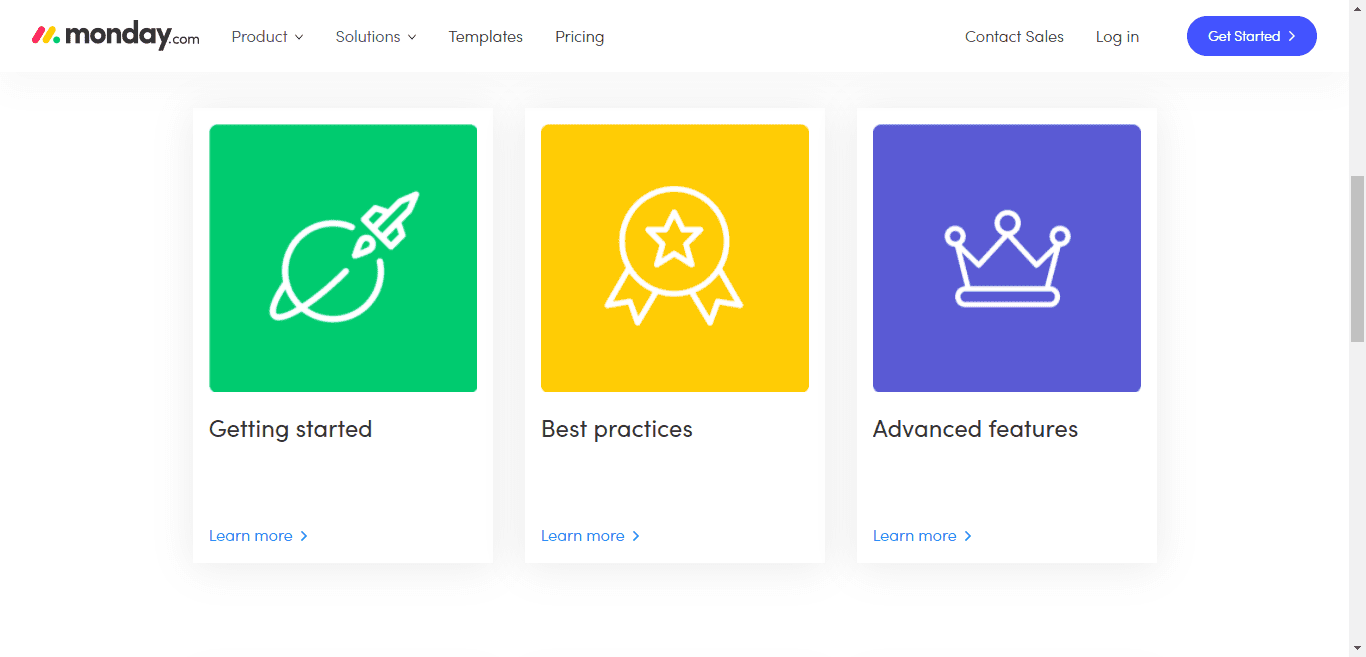
monday.com’s technical documentation includes several pages such as its monday.com Apps Marketplace, monday.com Student Program, and monday Developers. In all, it comprises information for everyone, including end-users like software companies, nonprofits, and students, as well as third-party developers.
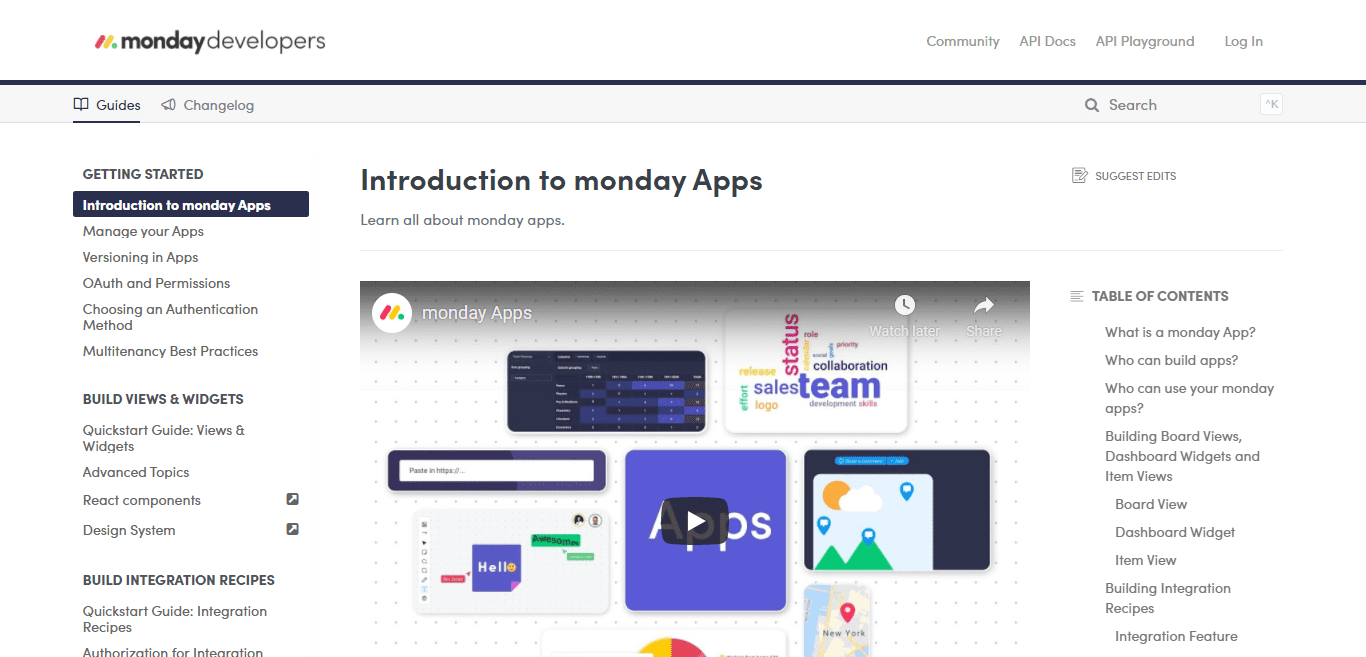
Benefits of Effective User Documentation
Effective user documentation helps users use your product better and offers organizational benefits such as increased digital adoption, higher user retention, and reduced customer service requests.
1. Simplifies product setup
Software implementation is challenging, especially enterprise-level systems that include advanced features and a variety of use cases. User documentation guides users through every step along the way, from signup and user onboarding to continuous training and development content even after a user becomes proficient with your product.
2. Improves product proficiency and adoption
User documentation, including customer onboarding guides, how-tos, and tutorials all teach your users to become expert users of your product and meet their goals. The more proficient users become in your product, the more likely they are to use it on a regular basis and continue to be buyers of your platform.
3. Fulfills user demand for self-help
Most users prefer using web-based customer self-service support tools over other customer support forms. Good user documentation helps you meet these customer expectations.
You can embed or host your user documentation in places that users can access it without needing to submit a support ticket, including in your:
- Chatbot and live chat
- FAQ page
- Knowledge base
- Customer help center
- In-app guidance
4. Reduces the burden on your support team
Thorough user documentation reduces the need for customers to reach out to your customer support for every little query. Reduced customer support tickets takes the pressure off your customer service team, allowing them to offer faster service with a more detailed approach to those tickets that require extra attention. This empowers organizations to take their user support satisfaction to new levels.
5. Creates brand advocates
Users who successfully use your product, thanks to user documentation, are also most likely to get value out of it. This makes them more likely to promote your product to those in their personal and professional networks. Leads from referrals become customers at a higher rate than leads from other sources, and those referred customers are also known to have a higher lifetime value.
The Evolution of User Documentation: From Static PDFs to In-App Guidance
User documentation is critical in helping people understand how to navigate and succeed with your product. But today’s users expect more than static help files, they expect instant, contextual support embedded in the software UI.
To move from simply informing users to truly enabling them, organizations must extend their documentation beyond external portals and static PDFs and into the applications and their workflows. This is where Digital Adoption Platforms (DAPs) like Whatfix make the difference.
Whatfix empowers teams to convert traditional user documentation into interactive, in-app guidance. Using tools like Flows, Smart Tips, Pop-Ups, and Task Lists, you can walk users through complex workflows, technical setups, onboarding journeys, and new feature rollouts without ever leaving the application.
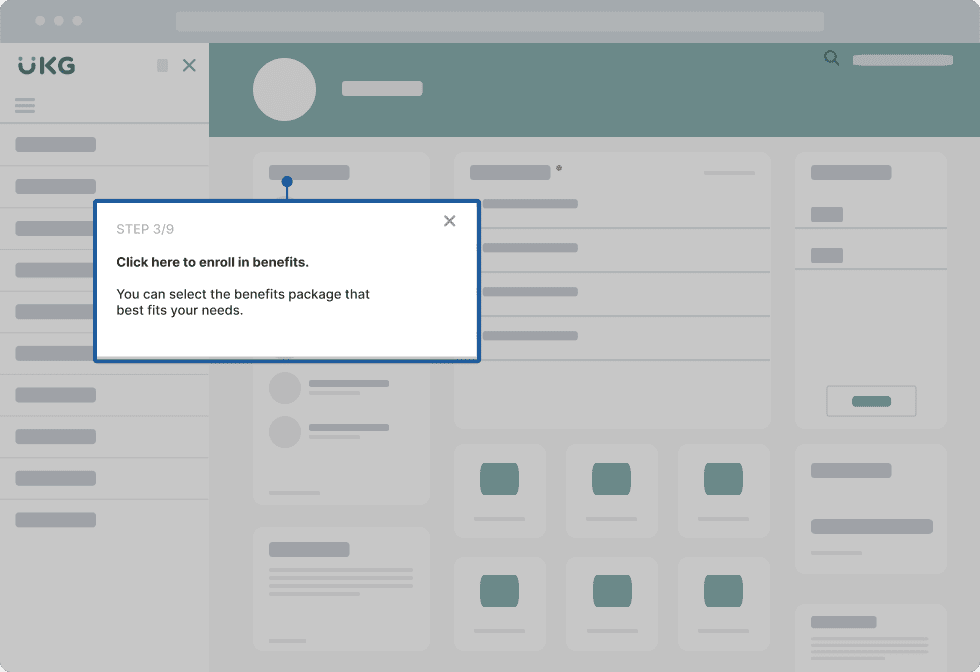
Even better, Whatfix’s Self Help widget acts as an AI-powered, context-aware help center inside your app’s UI. It pulls in relevant documentation from across your existing knowledge repositories—including traditional help docs, FAQs, and wikis—and surfaces them in real time based on the user’s location, behavior, and needs.
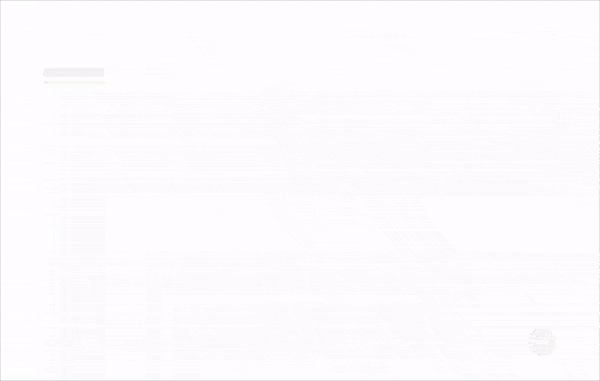
This shift from static to dynamic documentation transforms user experience from passive reading to active doing. It deflects support tickets, increases user satisfaction, and ensures your documentation isn’t just helpful—it’s truly empowering.
Static Documentation vs. In-App Guided Experiences with DAPs
| Traditional User Documentation | In-App Guidance with a DAP (ie. Whatfix) |
| Housed in separate help centers or knowledge bases | Embedded directly into the application interface |
| Requires users to stop their task to search for help | Offers contextual help exactly when and where it’s needed |
| One-size-fits-all content | Personalized guidance based on user roles, behavior, and journey stage |
| Difficult to track usage or effectiveness | Provides analytics on engagement, friction points, and completion rates |
| Limited support for new feature discovery or change adoption | Drives adoption of new features and processes through guided experiences |
| Often increases the support team workload | Reduces ticket volume by promoting self-service and proactive assistance |
| Static content disconnected from workflow context | AI-powered Self Help integrates existing docs into workflow-based recommendations |
How to Create User Documentation That Drives Success
Effective user documentation requires adequate research, planning, and revisions before you can publish it to users. Take a look at the steps to write user documentation that users actually find helpful.
1. Research your user
Before you start writing, be sure to understand your end users well with proper audience research and end-user monitoring. Initial research helps you choose the right tone, language, and terms for your documentation. Research also ensures your documentation solves actual problems for end-users and doesn’t miss out on important information or common questions your users face when using your product.
Here’s what you need to know about your end users:
- Who are your end-users? What’s their age, gender, job role, and educational qualifications?
- What are their technical capabilities? Can they code? How well do they understand technical language and jargon? What kind of software do they use regularly?
- Which tasks will users perform regularly in your app? Which tasks will they perform first as soon as they log in?
- What will they use your software for? Personal work, professional work, or both?
There are many options to collect answers to these questions. Send surveys to existing customers with a tool such as SurveyMonkey. You could also gather insights from marketing, customer success, and product teams, as they have a better understanding of your customer. Feedback from customer support is also a good source of user information. Together, all of this information should help you paint an accurate picture of your end-user.
Depending on your end-users, you may use a different approach to write user documentation. Let’s say you’re developing a payments app for startups. If your end-users are developers who need to install new code in their software to start accepting payments, it’s likely they’ll read your documentation. That allows your user documentation to use technical jargon terms and skip basic introductory information and processes to set up your app.
On the other hand, if your app is marketed towards a larger audience that may not be familiar with such technical terms, such as a sales or marketing persona, you’ll need to use less technical language in your documentation.
2. Create a user documentation plan
A user documentation plan outlines important aspects about how you’ll create user documentation like key topics, writers and editors, and estimated timelines. Use it as a guide to track progress on your goals, responsibilities, and productivity.
A user documentation plan generally consists of:
- Goals of the project: This could be user awareness, user adoption, retention, reduced support requests, or all of these.
- Content outline: This means a rough outline of the categories and subcategories your documentation will include.
- Responsibilities: Assign roles to your team, such as writer, editor, and consulting subject matter experts (SMEs) such as engineers, developers, and marketers.
- Due dates: Develop an estimated timeline and due dates for the project so your team stays on track.
- Publishing formats: Choose the formats your user documentation will appear in—knowledge base, FAQ pages, tutorials page, in-app walk-throughs, downloadable PDFs, and so on.
As you work through your user documentation, feel free to tweak due dates, responsibilities, and goals as they change.
3. Create a rough outline with simple organization
Even if you create the most detailed user documentation in the software, if users can’t find important information when they need it, your user documentation is useless. The purpose of an initial outline is to organize your ideas into a simple, easy-to-search format, allowing users to find what they need when they need it.
To start, think back to your user research—who are your users, and what are their technical capabilities? Then, think chronologically about how users will interact with your product. Which tasks do users need to perform first? Which tasks will they perform regularly? Which terms will they need explanations for? Based on your research, make a list of potential questions your user documentation needs to answer.
You should also consider your product feature by feature to identify important topics to add to your documentation. Group related questions into a specific category. For instance, topics such as “how to set up your account,” “how to get started with X,” and so on, could feature under a “Getting Started” category.
Feel free to add more questions and categories as you review your product’s features and use cases.
4. Create a user documentation mock-up
Similar to a prototype, a user documentation mock-up helps you gather early feedback from your team, so you don’t have to make big changes once you’re ready to publish.
Use your rough outline as a starting point to create your user documentation mock-up. Choose a layout for your user documentation content, if it will appear on your website. A simple table of contents such as Trello’s Help Center works just as well as blocks of content, similar to Slack’s Help Center.
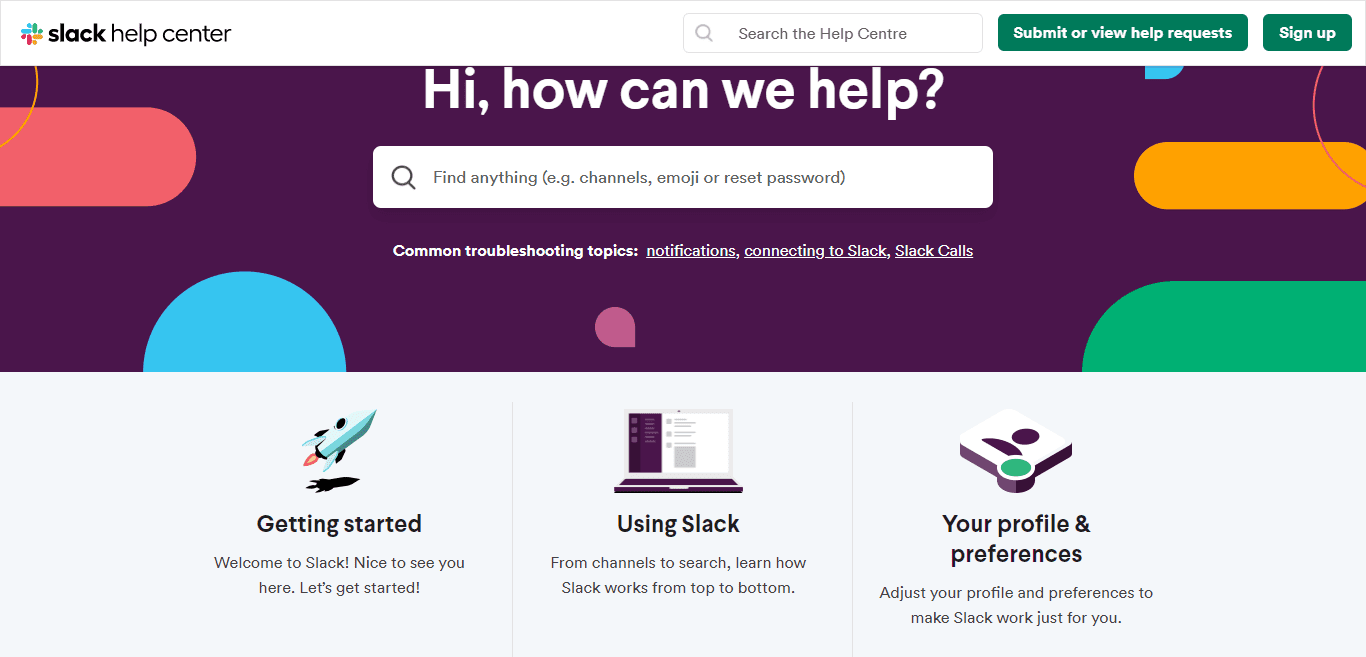
Next, add a quick summary of all the information you’ll cover under each question or category. Don’t fixate on grammar and tone yet; simply focus on capturing all potential information users might need to know.
You can also add design elements such as fonts, colors, and visuals. If you plan to include content formats such as videos and GIFs, note that in your mock-up as well.
Based on your mock-up, get early feedback on elements such as design, format, organization, and key topics you want to cover.
5. Write your user documentation draft in simple language
If you want readers to find your user documentation valuable, you need to explain your product’s features in simple, clear language.
Here are some tips to write user documentation that’s easy to read and understand:
- Use short sentences. For example, “Slack supports asynchronous work.”
- Avoid passive voice. Instead of “This can be done by pressing X,” use “Press X to do Y.”
- Avoid technical words your readers may not understand. For instance, write “screen” instead of “visual interface.”
- Use annotated screenshots and GIFs for tutorials and how-tos.
- Use headings, line breaks, and paragraphs to break up large blocks of text.
The book “Technical Writing Essentials” offers a good revision checklist to edit your documentation draft for passive voice, jargon, and vague words. You should also refer to our resource on the best technical writing skills to continue to ensure your user documentation uses the best writing practices for technical documents.
6. Share your user documentation draft internally
Your team will likely spot errors and mistakes you’ve overlooked while editing your draft – or point out information to include in your documentation that you’ve missed.
Unlike your user documentation mock-up, where you might ask for feedback on high-level aspects like topics to cover, your draft is more detailed and should ask for specific feedback. In addition to design and organization, also gather feedback on content matter, tone, language, and use of visuals.
Ask teams such as your engineering and app development units to oversee the technical aspects of your user documentation— ie. factual accuracy, explanations, and if you’ve provided more information than necessary for end-users.
Share your draft with the product, marketing, sales, and support teams, too, as they work closely with the customer. These teams might surface issues like complex language, too much or too little information, and lack of visuals.
7. Make your user documentation easy to access
Your user documentation should be simple to find, whether users are within your product or searching externally. If it’s hidden in hard-to-navigate menus or buried within your website, it becomes less effective—even the best-written guides won’t help if users can’t find them.
For seamless access, consider embedding documentation directly into your application. In-app user assistance provides real-time help exactly when users need it, guiding them through workflows without interrupting their tasks. For example, in-app help widgets like those offered by Whatfix can streamline onboarding and continuous support.
You also need to ensure your documentation is available on your website, such as in a Help Center, FAQ section, or knowledge base. This makes it accessible for users who prefer browsing independently for answers. To improve reach, optimize your documentation pages with search engine optimization (SEO) best practices so they appear prominently in relevant search queries.
8. Choose the right format for your user documentation
The format of your user documentation plays a crucial role in its usability. Different types of users and products call for different formats to deliver information effectively.
For instance, highly interactive software might benefit from in-app guidance and tooltips that help users navigate features without leaving the application. Alternatively, traditional formats like PDF manuals or downloadable guides might work better for industries that prioritize offline access or compliance documentation.
On web platforms, a combination of formats—such as text-based articles, video tutorials, and step-by-step walkthroughs—can cater to diverse user preferences. Experiment with formats to identify what resonates most with your audience, ensuring the chosen method supports their learning style and technical expertise.
9. Monitor usage and get feedback
Monitoring usage of user documentation shows you popular pages and information users are looking for. Feedback from users helps you refine your documentation for other customers.
Website analytics tools such as Google Analytics, Heap, and Mixpanel are a good source of most viewed pages, pages with the highest bounce rates, and pages with the longest user sessions. If you have a search bar on your user documentation page, you can also view the most searched terms to know the topics people are most interested in.
Ask users if they find your documentation helpful with feedback widgets at the bottom of Help pages, such as this one on Hotjar’s Help Center page:
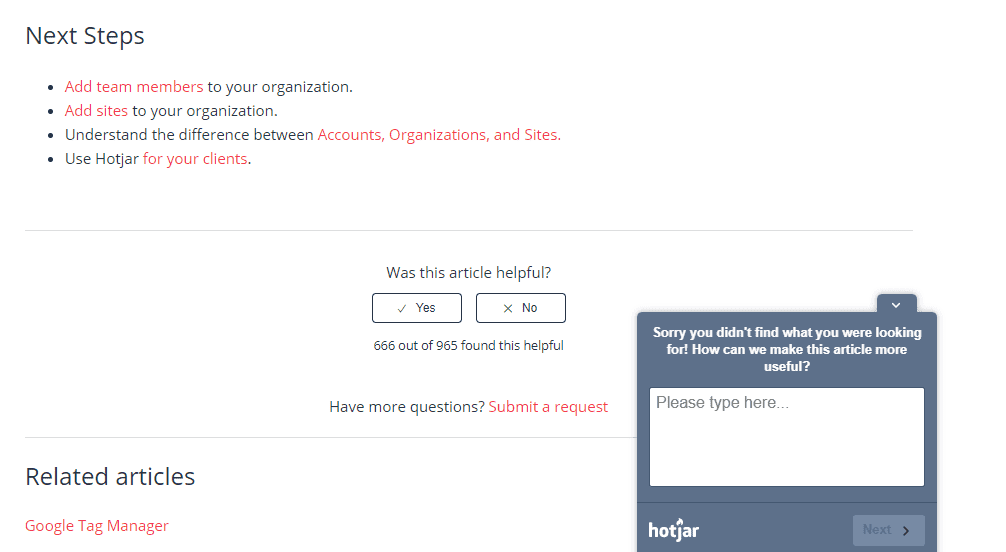
If users say they didn’t find a page helpful, ask how you can make it better, such as Hotjar does.
Another example of how to gather user feedback on your user documentation is from Whatfix’s self-help widgets that are embedded directly inside your apps. If a user can not find an answer to a question in your documentation, they can instantly request that a new resource be created without leaving the app.
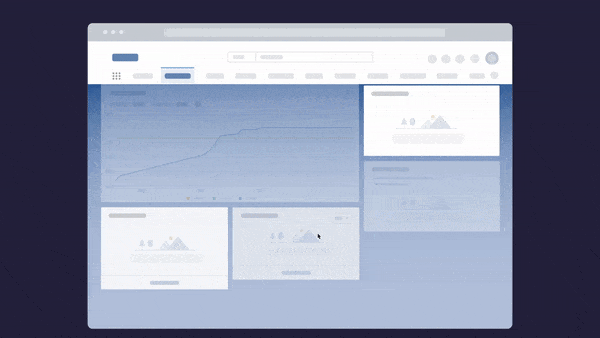
Examples of World-Class User Documentation
Let’s take a look at some real-world examples of user documentation so that you can learn from the pros.
1. Trello Help
Trello’s user documentation is simple but well-organized. Right at the top, users can search for information by typing in their query. Trello also offers the most frequently viewed articles at the top for quick support.
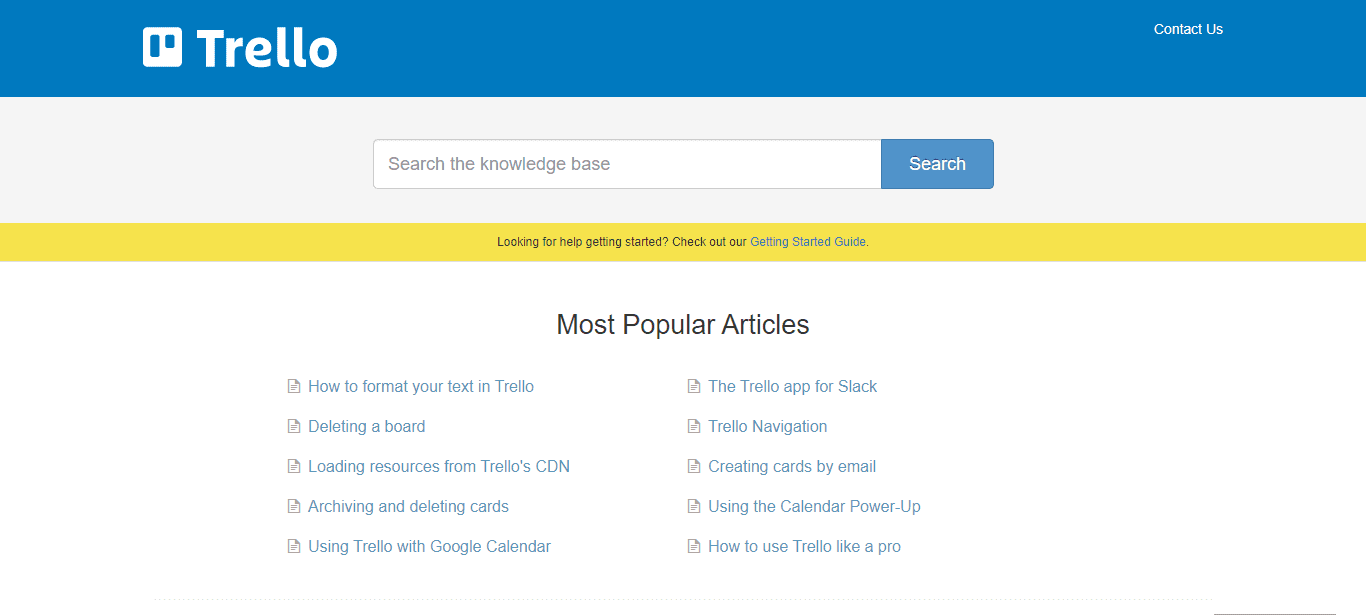
The user documentation is organized into different categories, covering Trello’s major features and offerings. Once you click on a category, you’ll see a list of articles, as well as a table of contents on the side to easily jump between articles.
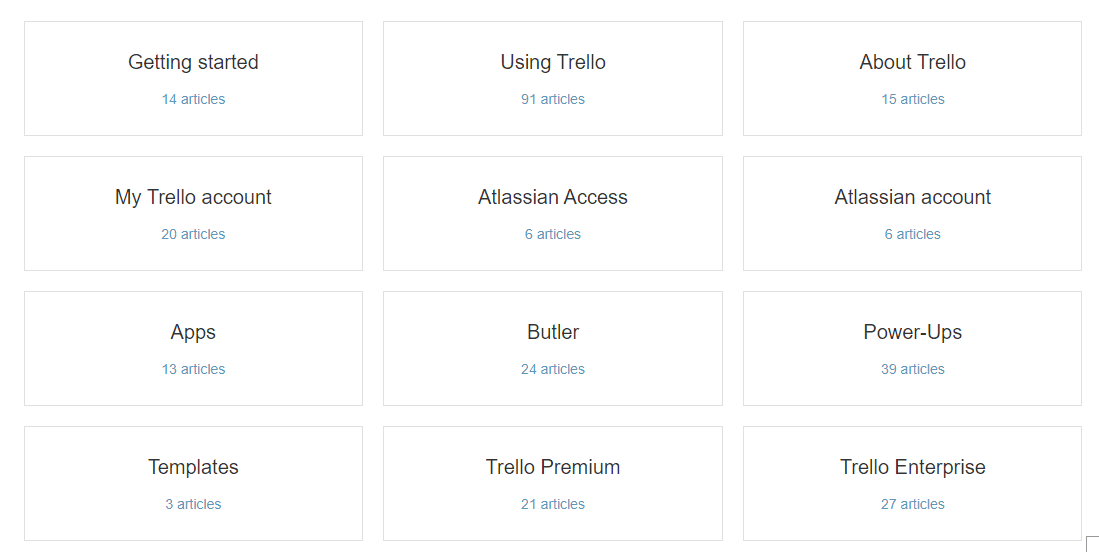
2. Google Help
If you offer a vast range of products, take a cue from Google’s exhaustive Help Center for its 100+ product catalog. Simply plug your query into the Search box at the top, or click on individual products to view their documentation.
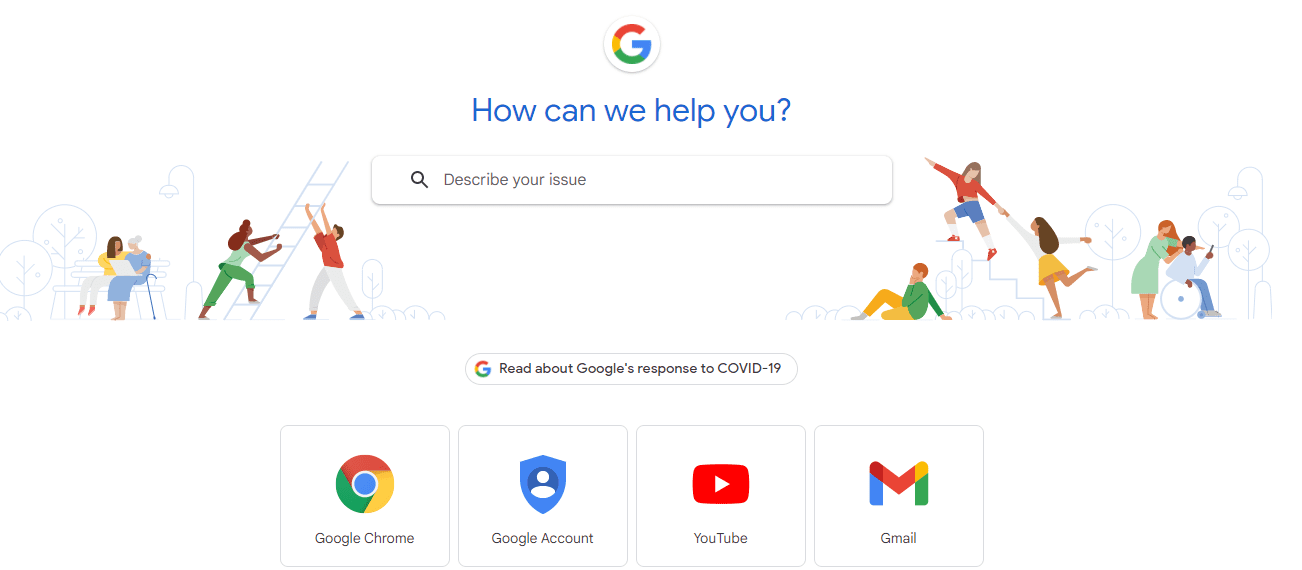
Each product’s documentation is divided into different categories and subcategories, presented as a simple list. As extensive as Google’s documentation is, it’s also thorough. Since Google’s products are available on many devices, Help articles often list different instructions for computers, mobile devices, and even different operating systems like Windows and Mac.
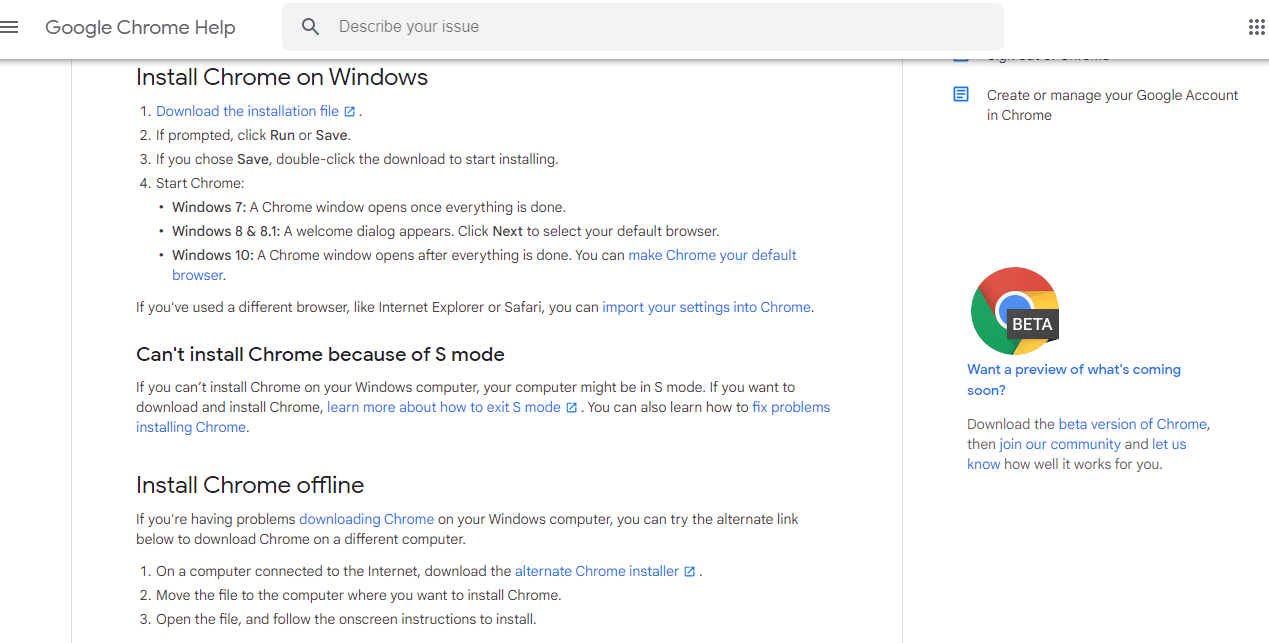
3. Salesforce Adoption Documentation
For users of enterprise software Salesforce, traditional documentation such as help centers and knowledge bases is inadequate because the software has dozens of use cases and hundreds of complex in-app processes to master. Salesforce adoption documentation created with Whatfix helps employees master the app faster.
In fact, Experian also experienced a 48% reduction in Salesforce training costs and a 72% improvement in team member productivity using Whatfix.
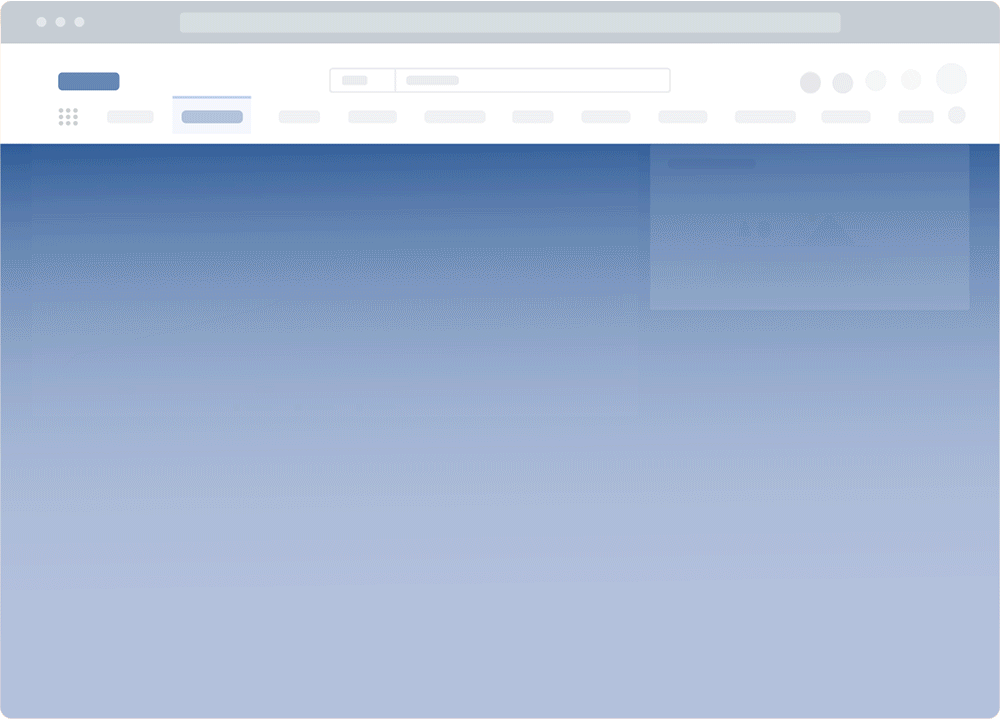
Whatfix’s Salesforce documentation consists of different formats such as step-by-step walk-throughs, videos, self-help widgets, and quick tips. It’s interactive, contextual, and—best of all—available in the app itself, so employees can learn in the flow of working with Salesforce – making it an effective Salesforce adoption strategy for sales organizations.
Best Tools to Create User Documentation in 2025
The right set of tools empowers you to create better, more engaging user documentation. Let’s take a look at some of the best tools to create great documentation for end-users.
1. Whatfix
- G2 Rating: 4.6 out of 5 stars
- Pricing: Contact for pricing details
Whatfix is the ultimate platform for creating interactive, in-app user documentation. It enables organizations to develop dynamic content directly within their software, transforming static documentation into engaging, contextual experiences. Use Whatfix to create guides for your own software products or enhance your team’s productivity with intuitive documentation for enterprise apps like Salesforce and Workday.
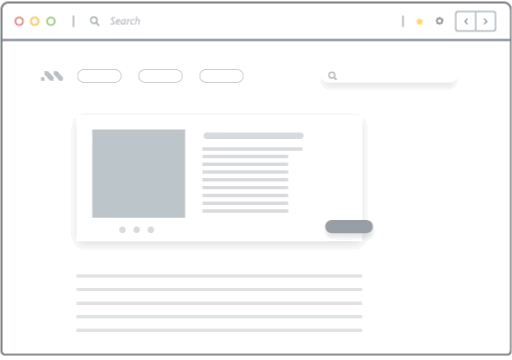
Key features:
- In-app walkthroughs: Build step-by-step guides that provide real-time instructions for completing tasks directly within applications.
- Self-help widgets: Deploy on-demand support with a self-help widget that offers users instant access to FAQs and searchable documentation within the app.
- Multiple content formats: Generate user documentation in versatile formats, including PDFs, videos, GIFs, and slideshows, catering to diverse learning styles.
- Contextual and personalized content: Deliver role-based and task-specific content tailored to where users are within the application to minimize information overload.
- End-user analytics: Gather actionable insights into user behavior, identify friction points, and measure the effectiveness of your documentation to improve adoption and engagement.
2. Bit.ai
- G2 Rating: 4.0 out of 5 stars
- Pricing: Contact for pricing details
Bit.ai is an excellent documentation tool for teams, enabling users to create, organize, and collaborate on technical documents, guides, and wikis. Its intuitive interface and rich multimedia features make documentation engaging and easy to navigate.
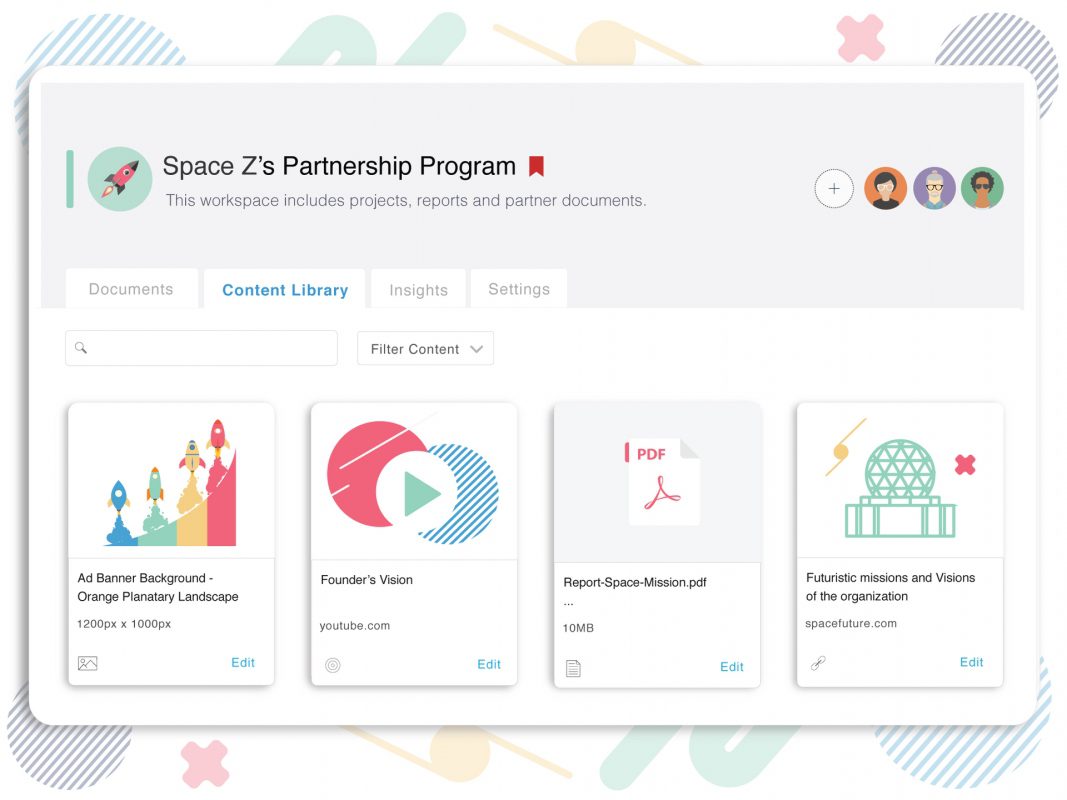
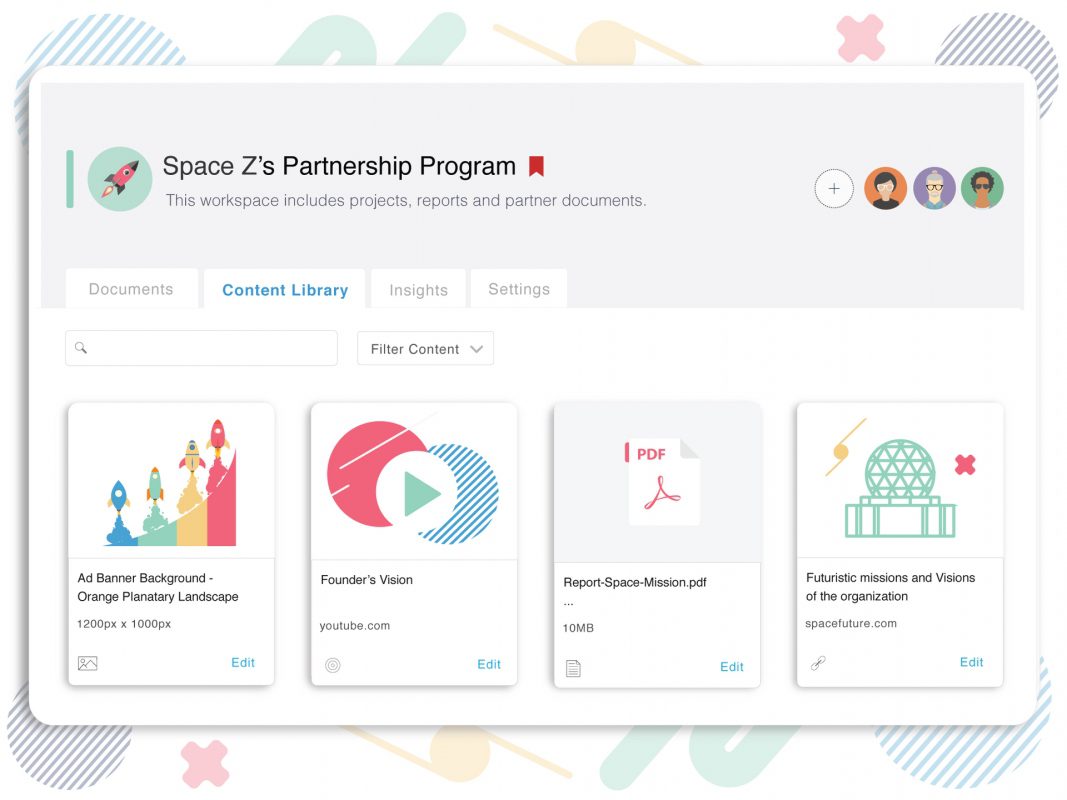
Key features:
- Team collaboration: Empower teams to collaborate in real-time, leave comments, and stay updated with instant notifications.
- Templates: Utilize over 90+ ready-to-use templates for quick creation of manuals, guides, and internal documentation.
- Smart widgets: Incorporate rich media like code blocks, charts, and tables into your documentation for greater clarity and visual appeal.
3. ClickHelp
- G2 Rating: 4.8 out of 5 stars
- Pricing: $175/month for Starter, $285/month for Growth, $580/month for Profressional
ClickHelp is a user-friendly tool for creating and hosting online documentation portals. It enables collaboration between content creators and subject matter experts while supporting a variety of publishing formats.
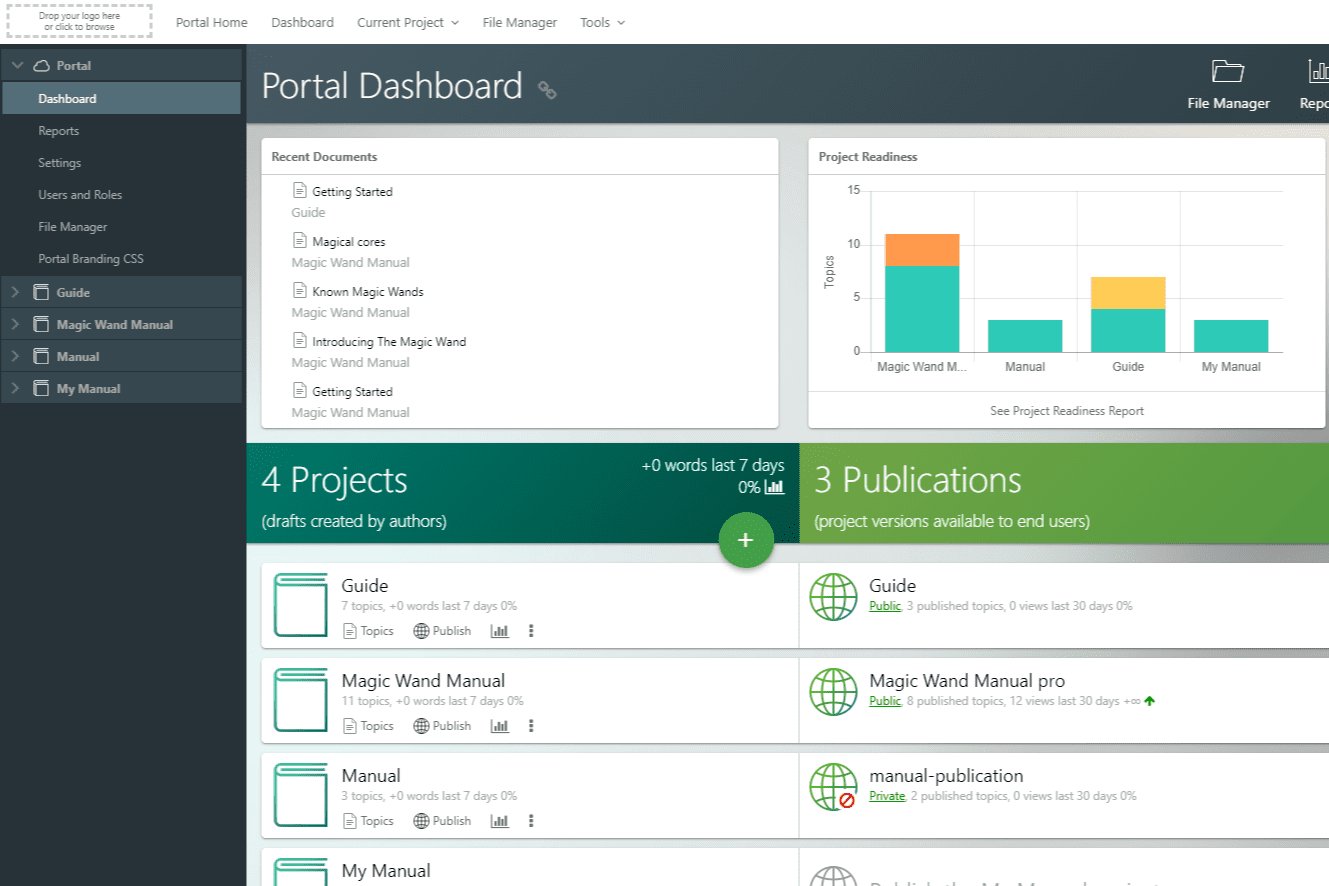
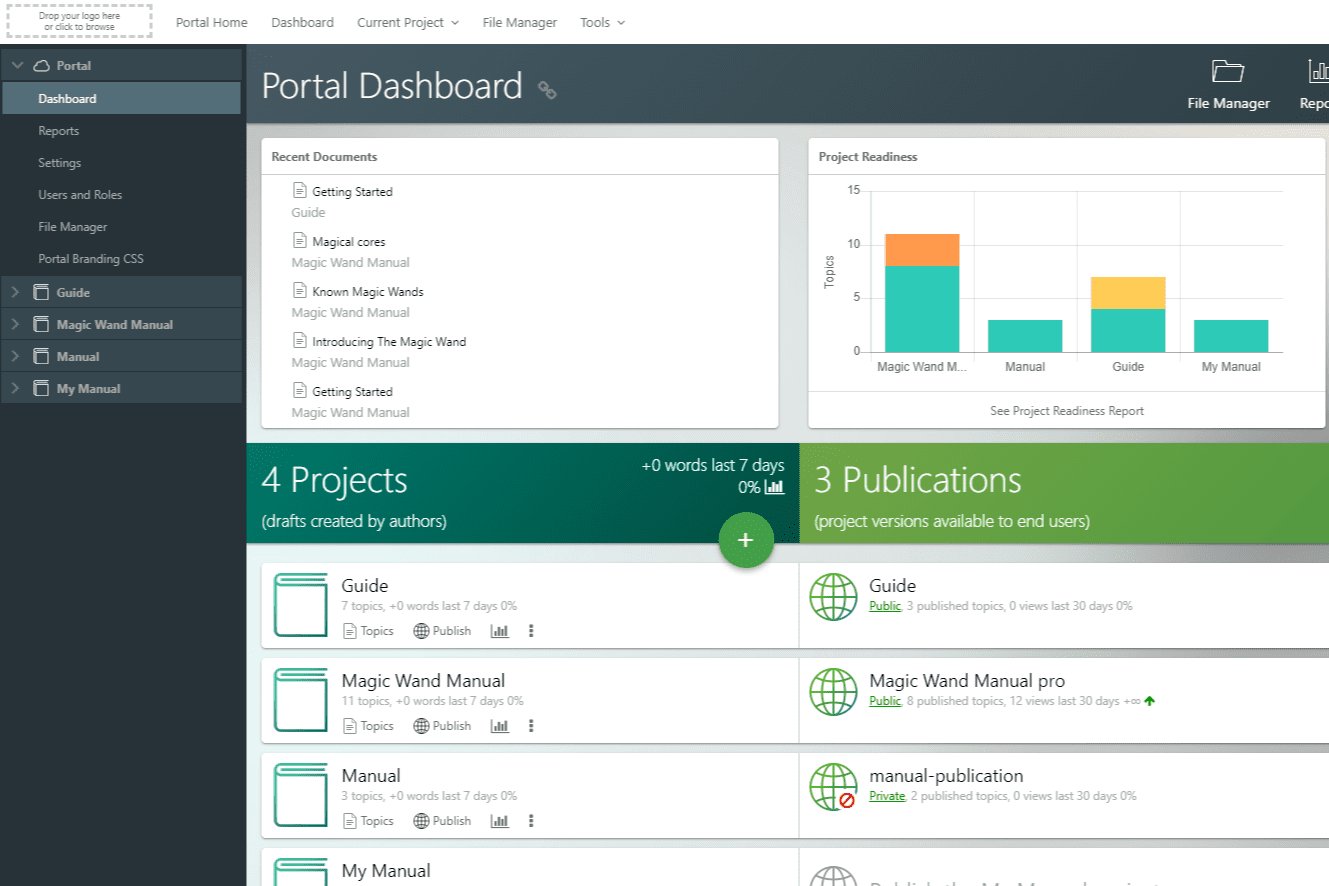
Key features:
- Content migration: Seamlessly transfer content from Word, HTML, or other tools to ClickHelp.
- Integrations: Enhance your documentation site with chatbots, surveys, and feedback tools.
- Permissions management: Control access to your documentation with customizable roles and authentication settings.
4. ProProfs
- G2 Rating: 4.6 out of 5 stars
- Pricing: $1,080/year for Essentials, $1,440/year for Premium, contact for Entperise pricing
ProProfs is ideal for creating both external customer-facing and internal team documentation. From user manuals to knowledge bases, this tool simplifies the documentation process with collaborative features and analytics.
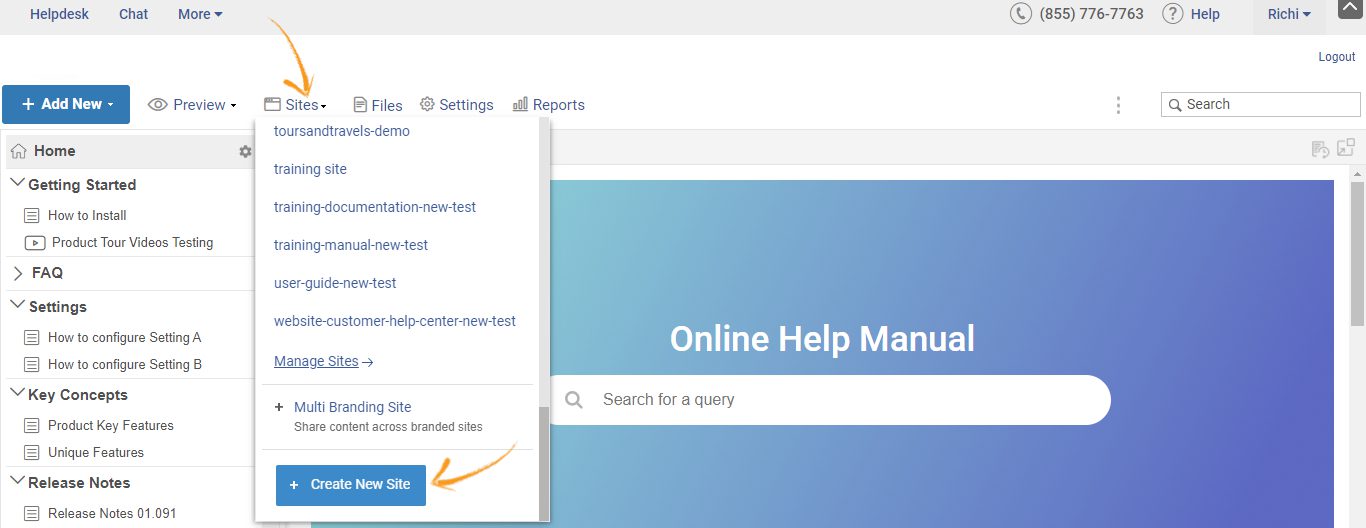
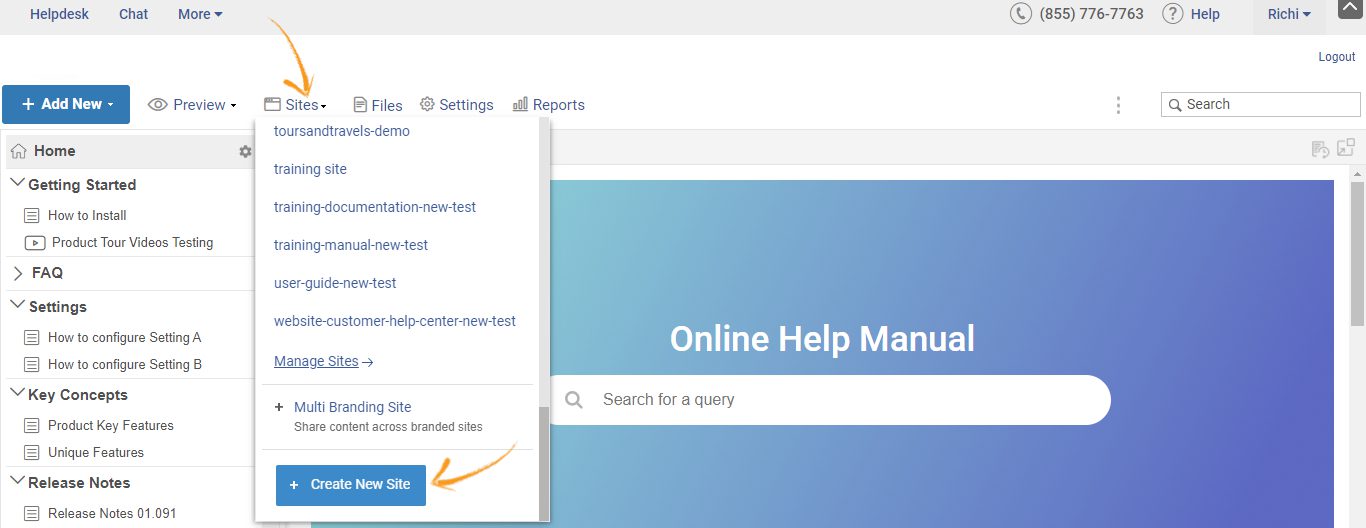
Key features:
- Design templates: Leverage customizable templates to produce professional documentation with ease.
- Collaboration: Use team workspaces to co-edit documents, assign roles, and manage permissions.
- Integrations: Connect tools like live chat and Google Analytics to your documentation for real-time insights and user support.
5. Document360
- G2 Rating: 4.7 out of 5 stars
- Pricing: Contact for pricing details
Document360 is a robust knowledge base software designed to help organizations create, manage, and publish high-quality user documentation. Its clean interface and rich editing tools are ideal for technical and non-technical teams alike.
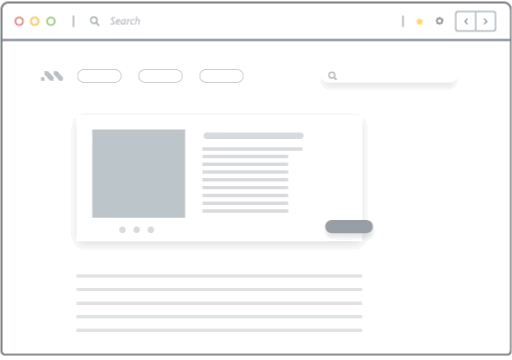
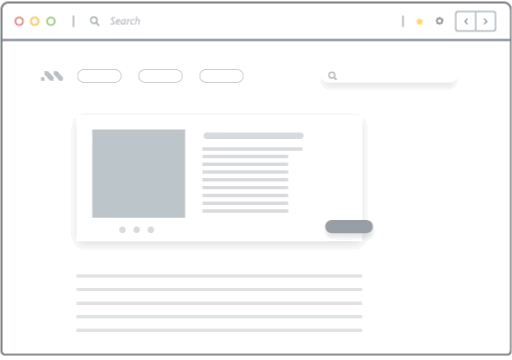
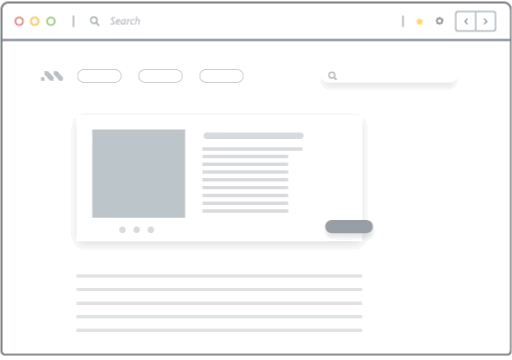
Key features:
- Version control: Track changes and maintain multiple versions of your documentation, ensuring accurate and up-to-date content.
- Custom branding: Personalize your documentation portal with your organization’s branding for a professional look.
- AI-powered search: Enable users to find information faster with an intuitive, AI-driven search feature.
User Documentation Clicks Better with Whatfix
Traditional help pages and static knowledge bases often disrupt the user experience, requiring users to leave the app, search for information, and interpret instructions. This can lead to frustration, especially when quick, actionable guidance is needed.
Whatfix transforms user documentation into an interactive, in-app experience that guides users exactly where and when they need help.
With Whatfix, you can:
- Create contextual, real-time guidance: Offer help content tailored to the user’s role and location within the software. For instance, users navigating the “Analytics” section of your platform will only see relevant documentation for analytics-specific tasks.
- Provide self-help within the app: Allow users to search for answers directly from a self-help widget, eliminating the need to switch between screens.
- Streamline complex processes with walkthroughs: Build step-by-step interactive guides that walk users through multi-step workflows directly within your app.
- Offer documentation in multiple formats: From videos and slideshows to PDFs and GIFs, meet diverse user preferences while maintaining a cohesive experience.
- Analyze and improve documentation impact: Leverage user behavior data to understand which documentation is most effective, identify gaps, and continuously refine the content to meet user needs.
Partnering with Whatfix means empowering your users to succeed with minimal friction, boosting adoption rates, and reducing dependency on support teams.
Discover how Whatfix can elevate your user documentation strategy. Schedule a personalized demo to explore its features in action!